Flutter JSON Schema表单生成插件flutter_json_schema_form的使用
Flutter JSON Schema表单生成插件flutter_json_schema_form的使用
特性
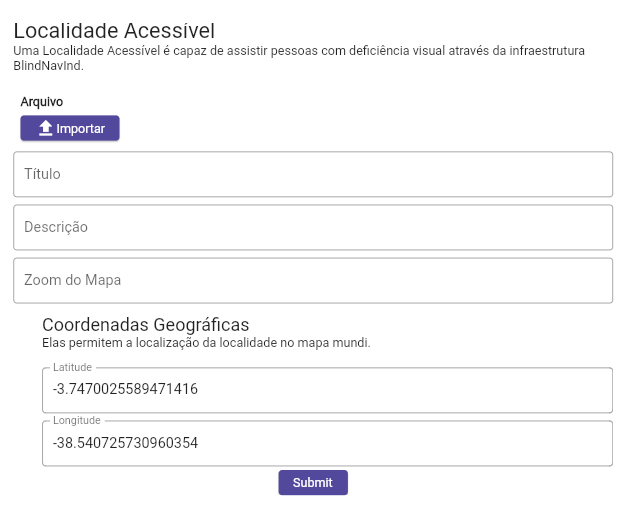
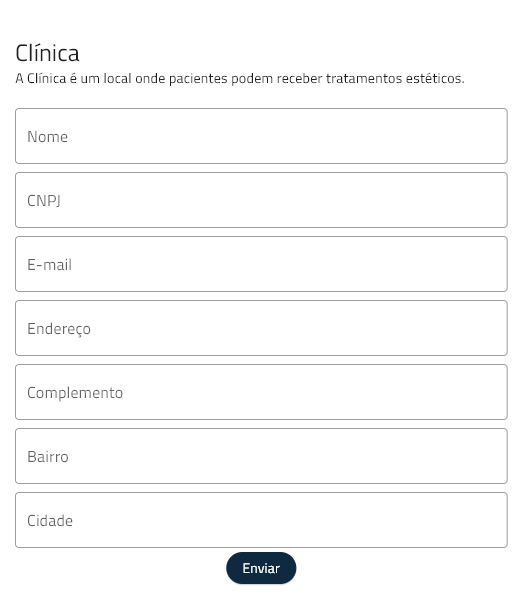
- 根据提供的JSON Schema渲染表单UI
- 集成Flutter Material主题
- 可以通过编程获取与提供的JSON Schema匹配的表单内容作为JSON
- 可以通过编程填充表单
- 支持只读字段
- 标准字段
- 对象:表单内的表单
- 枚举:简单的选择选项UI
- 字符串:避免重复代码
- 数字:避免重复代码²
- 对象:表单内的表单
- 特殊字段
- 文件字段:用于处理文件的自定义语法
入门指南
- 前往 jsonschema.net (或你最喜欢的JSON Schema生成工具)
- 提供你希望JSON Schema匹配的JSON示例
- 工具如jsonschema.net可以提供一个基础的JSON Schema,你可以轻松定制并使用它与flutter_json_schema_form
- 开始编码!
- 下面会提供一些指导。
使用方法
将JSON Schema在你的应用中可用。最简单的方法是声明一个类型为Map<String, dynamic>的变量,并将其赋值为你提供的JSON Schema的键值结构。
final jsonSchema = JsonSchema.fromMap({
"\$schema": "https://json-schema.org/draft/2019-09/schema",
"\$id": "http://example.com/example.json",
"type": "object",
"default": {},
"title": "Clinic",
"description": "A Clinic is where patients can have aesthetic sessions with their doctors.",
"required": [
"name",
"cnpj",
],
"properties": {
"name": {
"type": "string",
"default": "",
"title": "Name",
"examples": ["Rosa Clínica"]
},
"cnpj": {
"type": "string",
"default": "",
"title": "CNPJ",
"description": "It is unique for each clinic.",
"examples": ["05.768.725/0001-48"]
}
},
"examples": [
{
"name": "Rosa Clínica",
"cnpj": "05.768.725/0001-48"
}
]
});
然后,在你的应用中,你可以使用JSON Schema来渲染一个表单,如下所示:
class ClinicPageForm extends StatelessWidget {
const ClinicPageForm({Key? key}) : super(key: key);
[@override](/user/override)
Widget build(BuildContext context) {
return FlutterJsonSchemaForm(
jsonSchema: jsonSchema,
buttonText: 'Send',
);
}
}
如果你需要一个控制器来处理表单,你可以使用FlutterJsonSchemaFormController类:
class ClinicPageForm extends StatelessWidget {
const ClinicPageForm({Key? key}) : super(key: key);
final controller = FlutterJsonSchemaFormController(
jsonSchema: jsonSchema,
);
[@override](/user/override)
Widget build(BuildContext context) {
return FlutterJsonSchemaForm(
jsonSchema: jsonSchema,
controller: controller,
buttonText: 'Send',
);
}
}
其他信息
- 查看JSON Schema团队的网站:JSON-Schema.org
- 了解更多关于JSON Schema:Understanding JSON Schema
- 您对这个包的贡献将是惊人的!我们很乐意分析您的PR。您也可以使用GitHub仓库的问题部分来请求功能。
- 如果你发现任何问题,请在GitHub上提一个issue并告诉我们!
- 这个包由Iracema Institute of Research and Innovation社区自豪地使用和维护。如果您需要帮助,请联系我们!
示例代码
main.dart
import 'package:flutter/material.dart';
import 'package:flutter/rendering.dart';
import 'package:flutter_json_schema_form/flutter_json_schema_form.dart';
import 'package:json_schema_document/json_schema_document.dart';
import 'package:flutter_json_schema_form/controller/flutter_json_schema_form_controller.dart';
void main() {
runApp(MyAppWithState());
}
class MyAppWithState extends StatefulWidget {
const MyAppWithState({Key? key}) : super(key: key);
[@override](/user/override)
_MyAppWithStateState createState() => _MyAppWithStateState();
}
class _MyAppWithStateState extends State<MyAppWithState> {
Map<String, dynamic> formState = {
"propertyType": "Apartment",
};
final controller = FlutterJsonSchemaFormController(
jsonSchema: jsonSchema,
);
[@override](/user/override)
Widget build(BuildContext context) {
return MaterialApp(
theme: ThemeData(
primarySwatch: Colors.blue,
inputDecorationTheme: const InputDecorationTheme(
border: OutlineInputBorder(),
),
),
home: Scaffold(
appBar: AppBar(
title: const Text('JSON Schema Form'),
),
body: Center(
child: Row(
children: [
Spacer(),
Expanded(
child: FlutterJsonSchemaForm(
controller: controller,
jsonSchema: controller.jsonSchema,
formState: formState,
onSubmit: () {
print(controller.data);
},
onChanged: (newFormState) {
setState(() {
formState = newFormState;
});
},
),
),
Spacer(),
],
),
),
),
);
}
}
final jsonSchema = JsonSchema.fromMap({
"\$schema": "http://json-schema.org/draft-07/schema",
"\$id": "http://example.com/example.json",
"type": "object",
"title": "The root schema",
"description": "The root schema comprises the entire JSON document.",
"default": {},
"examples": [
{"name": "Casa 12", "propertyType": "House"}
],
"required": ["name", "propertyType"],
"properties": {
"name": {
"\$id": "#/properties/name",
"type": "string",
"title": "The name schema",
"description": "An explanation about the purpose of this instance.",
"default": "",
"examples": ["Casa 12"]
},
"propertyType1": {
"\$id": "#/properties/propertyType",
"default": "",
"description": "An explanation about the purpose of this instance.",
"examples": ["House"],
"title": "Tipo de Propriedade 1",
"enum": ["House", "Apartment", "Flat", "Townhouse"],
"type": "string"
},
"embedded": {
"type": "object",
"title": "The embedded schema",
"description": "An explanation about the purpose of this instance.",
"default": {},
"properties": {
"propertyType2": {
"\$id": "#/properties/embedded/properties/propertyType",
"default": "",
"description": "An explanation about the purpose of this instance.",
"examples": ["House"],
"title": "Tipo de Propriedade 2",
"enum": ["House", "Apartment", "Flat", "Townhouse"],
"type": "string"
},
},
}
}
});
更多关于Flutter JSON Schema表单生成插件flutter_json_schema_form的使用的实战教程也可以访问 https://www.itying.com/category-92-b0.html
更多关于Flutter JSON Schema表单生成插件flutter_json_schema_form的使用的实战系列教程也可以访问 https://www.itying.com/category-92-b0.html
flutter_json_schema_form 是一个用于根据 JSON Schema 动态生成表单的 Flutter 插件。它可以帮助开发者根据给定的 JSON Schema 自动生成表单,并处理表单数据的验证、提交等操作。
安装插件
首先,你需要在 pubspec.yaml 文件中添加依赖:
dependencies:
flutter:
sdk: flutter
flutter_json_schema_form: ^0.0.1 # 请使用最新版本
然后运行 flutter pub get 来安装依赖。
基本用法
-
导入包:
import 'package:flutter_json_schema_form/flutter_json_schema_form.dart'; -
定义 JSON Schema:
JSON Schema 是一个描述数据结构的 JSON 对象。例如,以下是一个简单的 JSON Schema,描述了一个包含
name和age的表单:{ "type": "object", "properties": { "name": { "type": "string", "title": "Name" }, "age": { "type": "number", "title": "Age" } }, "required": ["name"] } -
使用
JsonSchemaForm组件:在你的 Flutter 页面中,使用
JsonSchemaForm组件来生成表单:class MyFormPage extends StatelessWidget { final schema = { "type": "object", "properties": { "name": { "type": "string", "title": "Name" }, "age": { "type": "number", "title": "Age" } }, "required": ["name"] }; [@override](/user/override) Widget build(BuildContext context) { return Scaffold( appBar: AppBar( title: Text('JSON Schema Form'), ), body: JsonSchemaForm( schema: schema, onSubmit: (Map<String, dynamic> formData) { print('Form Data: $formData'); }, ), ); } }
高级用法
-
自定义表单字段:
你可以通过
uiSchema来自定义表单字段的显示方式。例如,你可以指定某个字段使用特定的 Widget:final uiSchema = { "name": { "ui:widget": "textarea" } }; JsonSchemaForm( schema: schema, uiSchema: uiSchema, onSubmit: (Map<String, dynamic> formData) { print('Form Data: $formData'); }, ); -
表单验证:
JSON Schema 本身支持验证规则,例如
required、minLength、maxLength等。flutter_json_schema_form会根据这些规则自动进行验证。 -
表单数据初始化:
你可以通过
formData参数来初始化表单数据:final initialData = { "name": "John Doe", "age": 30 }; JsonSchemaForm( schema: schema, formData: initialData, onSubmit: (Map<String, dynamic> formData) { print('Form Data: $formData'); }, ); -
自定义错误消息:
你可以通过
errorMessages参数来自定义错误消息:final errorMessages = { "required": "This field is required." }; JsonSchemaForm( schema: schema, errorMessages: errorMessages, onSubmit: (Map<String, dynamic> formData) { print('Form Data: $formData'); }, );
示例
以下是一个完整的示例,展示了如何使用 flutter_json_schema_form 生成一个简单的表单:
import 'package:flutter/material.dart';
import 'package:flutter_json_schema_form/flutter_json_schema_form.dart';
void main() {
runApp(MyApp());
}
class MyApp extends StatelessWidget {
[@override](/user/override)
Widget build(BuildContext context) {
return MaterialApp(
title: 'Flutter JSON Schema Form',
theme: ThemeData(
primarySwatch: Colors.blue,
),
home: MyFormPage(),
);
}
}
class MyFormPage extends StatelessWidget {
final schema = {
"type": "object",
"properties": {
"name": {
"type": "string",
"title": "Name"
},
"age": {
"type": "number",
"title": "Age"
}
},
"required": ["name"]
};
[@override](/user/override)
Widget build(BuildContext context) {
return Scaffold(
appBar: AppBar(
title: Text('JSON Schema Form'),
),
body: JsonSchemaForm(
schema: schema,
onSubmit: (Map<String, dynamic> formData) {
print('Form Data: $formData');
},
),
);
}
}





