Flutter渐变按钮插件fancy_gradient_button的使用
Flutter渐变按钮插件fancy_gradient_button的使用
特性
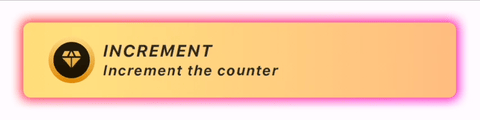
示例
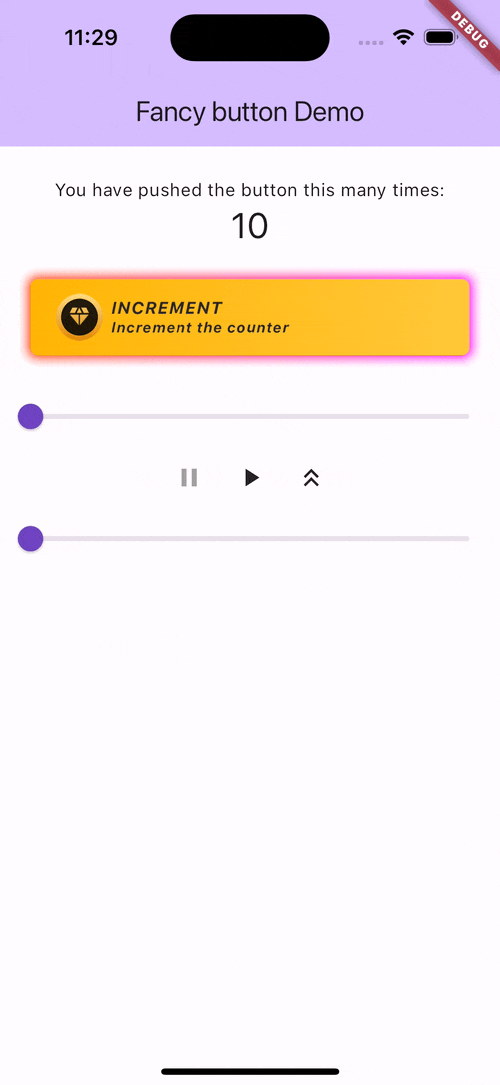
完整示例代码
import 'package:example/theme.dart';
import 'package:fancy_gradient_button/fancy_button.dart';
import 'package:fancy_gradient_button/fancy_icon.dart';
import 'package:fancy_gradient_button/fancy_theme.dart';
import 'package:flutter/material.dart';
void main() {
runApp(const MyApp());
}
class MyApp extends StatelessWidget {
const MyApp({super.key});
[@override](/user/override)
Widget build(BuildContext context) {
return MaterialApp(
title: 'Flutter Demo',
theme: ThemeData(
colorScheme: ColorScheme.fromSeed(seedColor: Colors.deepPurple),
useMaterial3: true,
),
home: const MyHomePage(title: 'Fancy button Demo'),
);
}
}
class MyHomePage extends StatefulWidget {
const MyHomePage({super.key, required this.title});
final String title;
[@override](/user/override)
State<MyHomePage> createState() => _MyHomePageState();
}
class _MyHomePageState extends State<MyHomePage> with TickerProviderStateMixin {
double _progress = 0;
bool autoPlay = true;
bool expanded = false;
static const layerHeight = 50;
late final AnimationController _animationController =
AnimationController(duration: const Duration(seconds: 1), vsync: this);
[@override](/user/override)
Widget build(BuildContext context) {
return Scaffold(
appBar: AppBar(
backgroundColor: Theme.of(context).colorScheme.inversePrimary,
title: Text(widget.title),
),
body: AnimatedBuilder(
animation: _animationController,
builder: (context, _) {
final offsetY = _animationController.value;
return Center(
child: Column(
mainAxisAlignment: MainAxisAlignment.center,
children: [
const SizedBox(height: 24),
Stack(
children: [
MyButton(
_progress,
autoPlay,
debugOptions: (true, false, false, false),
offsetY: offsetY * layerHeight * 2,
transformY: offsetY,
),
MyButton(
_progress,
autoPlay,
debugOptions: (false, true, false, false),
offsetY: offsetY * layerHeight * 1,
transformY: offsetY,
),
MyButton(
_progress,
autoPlay,
onTap: () {},
progressCallback: (progress) {
if (autoPlay) {
setState(() {
_progress = progress;
});
}
},
debugOptions: (false, false, true, true),
transformY: offsetY,
),
],
),
Slider(
value: _progress,
onChanged: (value) {
setState(() {
_progress = value;
});
},
),
Row(
mainAxisAlignment: MainAxisAlignment.center,
children: [
IconButton(
icon: Icon(
Icons.pause,
color: !autoPlay ? Colors.grey : Colors.black87,
),
onPressed: () {
setState(() {
autoPlay = false;
});
},
),
IconButton(
icon: Icon(
Icons.play_arrow,
color: autoPlay ? Colors.grey : Colors.black87,
),
onPressed: () {
setState(() {
autoPlay = true;
});
},
),
IconButton(
icon: Icon(
expanded
? Icons.keyboard_double_arrow_down
: Icons.keyboard_double_arrow_up,
color: Colors.black87,
),
onPressed: () {
setState(() {
expanded = !expanded;
if (expanded) {
_animationController.forward();
} else {
_animationController.reverse();
}
});
},
),
],
),
Slider(
value: offsetY,
onChanged: (value) {
setState(() {
_animationController.value = value;
});
},
),
const Spacer(),
],
),
);
},
),
);
}
}
class MyButton extends StatelessWidget {
const MyButton(
this.progress,
this.autoPlay, {
this.onTap,
this.progressCallback,
this.debugOptions = const (true, true, true, true),
super.key,
this.offsetY = 0.0,
this.transformY = 0.0,
});
final VoidCallback? onTap;
final double progress;
final double offsetY;
final double transformY;
final bool autoPlay;
final void Function(double progress)? progressCallback;
final (bool, bool, bool, bool) debugOptions;
[@override](/user/override)
Widget build(BuildContext context) {
return Padding(
padding: EdgeInsets.fromLTRB(24, 24 + offsetY, 24, 24),
child: SizedBox(
height: 60,
child: Transform(
transform: Matrix4.identity()
..setEntry(3, 2, 0.001)
..rotateX(-transformY),
alignment: FractionalOffset.center,
child: FancyButton(
const Text(
'SHINING TITLE TEXT',
style: TextStyle(
fontStyle: FontStyle.italic,
fontSize: 14,
fontWeight: FontWeight.bold,
height: 1.2,
),
),
FancyButtonTheme.elite,
subtitle: const Text(
'Shining subtitle text',
style: TextStyle(
fontStyle: FontStyle.italic,
fontSize: 12,
fontWeight: FontWeight.bold,
height: 1.2,
),
),
icon: SizedBox(
width: 37,
height: 37,
child: FancyIcon(
const Icon(
Icons.savings_outlined,
color: Colors.white,
size: 20,
),
iconGradient,
progress: autoPlay ? null : progress,
),
),
onTap: onTap,
progress: autoPlay ? null : progress,
progressCallback: progressCallback,
debugOptions: debugOptions,
),
)),
);
}
}
更多关于Flutter渐变按钮插件fancy_gradient_button的使用的实战教程也可以访问 https://www.itying.com/category-92-b0.html
1 回复
更多关于Flutter渐变按钮插件fancy_gradient_button的使用的实战系列教程也可以访问 https://www.itying.com/category-92-b0.html
fancy_gradient_button 是一个用于 Flutter 的第三方插件,它允许你轻松创建带有渐变背景的按钮。这个插件提供了多种自定义选项,可以让你创建出漂亮的渐变按钮。
安装插件
首先,你需要在 pubspec.yaml 文件中添加 fancy_gradient_button 插件的依赖:
dependencies:
flutter:
sdk: flutter
fancy_gradient_button: ^1.0.0 # 请检查最新版本
然后运行 flutter pub get 来安装插件。
使用 fancy_gradient_button
下面是一个简单的例子,展示了如何使用 fancy_gradient_button 创建一个渐变按钮:
import 'package:flutter/material.dart';
import 'package:fancy_gradient_button/fancy_gradient_button.dart';
void main() {
runApp(MyApp());
}
class MyApp extends StatelessWidget {
@override
Widget build(BuildContext context) {
return MaterialApp(
home: Scaffold(
appBar: AppBar(title: Text('Fancy Gradient Button Example')),
body: Center(
child: FancyGradientButton(
onPressed: () {
print('Button Pressed!');
},
gradient: LinearGradient(
colors: [Colors.blue, Colors.green],
begin: Alignment.topLeft,
end: Alignment.bottomRight,
),
child: Text(
'Press Me',
style: TextStyle(color: Colors.white, fontSize: 20),
),
borderRadius: BorderRadius.circular(10),
padding: EdgeInsets.symmetric(horizontal: 30, vertical: 15),
),
),
),
);
}
}
参数说明
onPressed: 按钮点击时的回调函数。gradient: 渐变背景,可以使用LinearGradient或RadialGradient。child: 按钮的内容,通常是一个Text或Icon。borderRadius: 按钮的圆角半径。padding: 按钮的内边距。
自定义按钮样式
你可以通过调整 gradient、borderRadius 和 padding 等参数来创建不同样式的渐变按钮。例如:
FancyGradientButton(
onPressed: () {
print('Button Pressed!');
},
gradient: RadialGradient(
colors: [Colors.purple, Colors.orange],
center: Alignment.center,
radius: 0.8,
),
child: Text(
'Custom Button',
style: TextStyle(color: Colors.white, fontSize: 20),
),
borderRadius: BorderRadius.circular(20),
padding: EdgeInsets.symmetric(horizontal: 40, vertical: 20),
),





