Flutter地图位置选择插件google_map_location_picker的使用
Flutter地图位置选择插件google_map_location_picker的使用
google_map_location_picker 是一个基于官方 google_maps_flutter 插件的地图位置选择工具。由于谷歌已经弃用了旧版的 Place Picker,因此该插件被创建出来以替代之。
功能展示
以下是插件的一些功能截图:
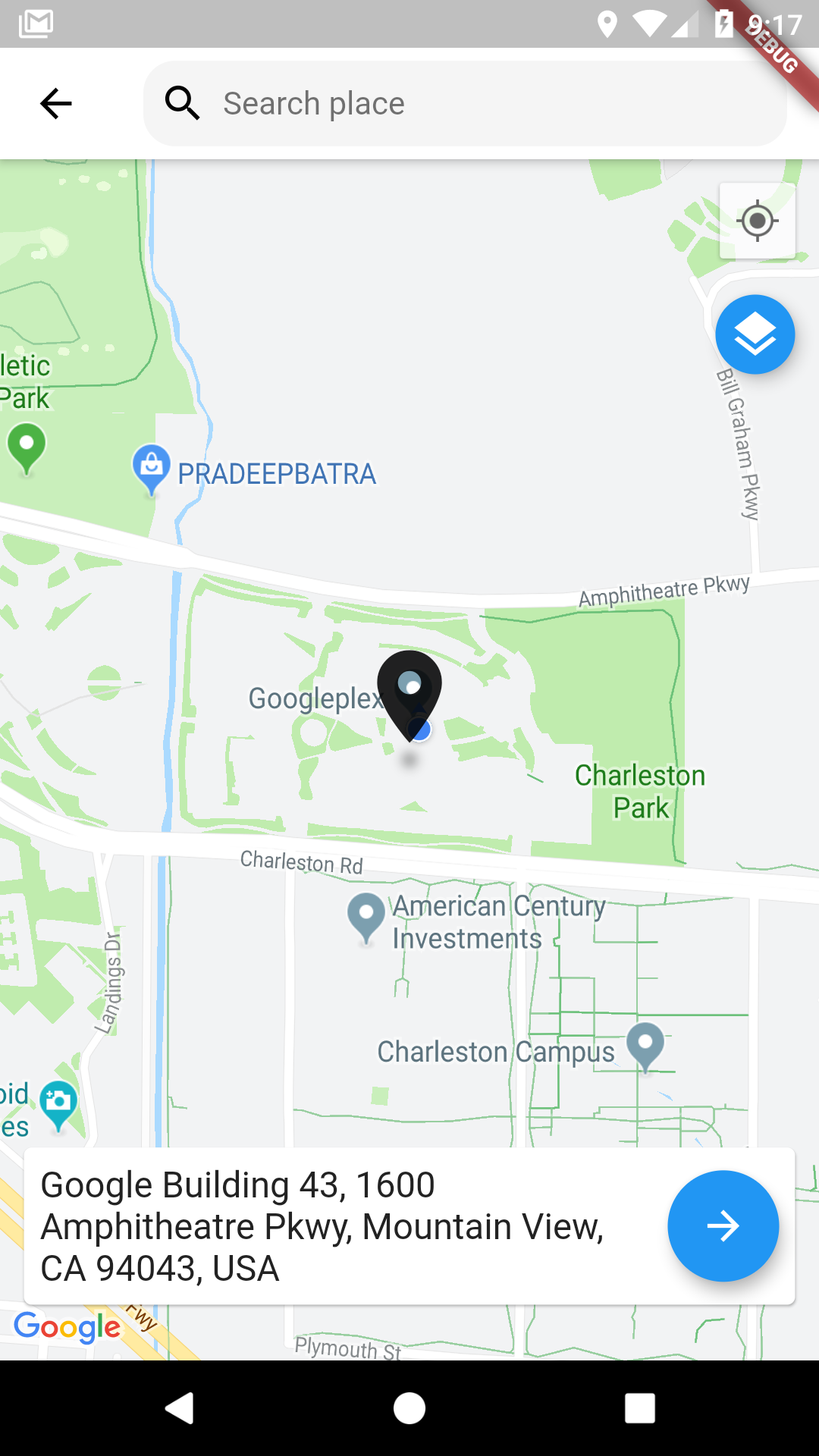
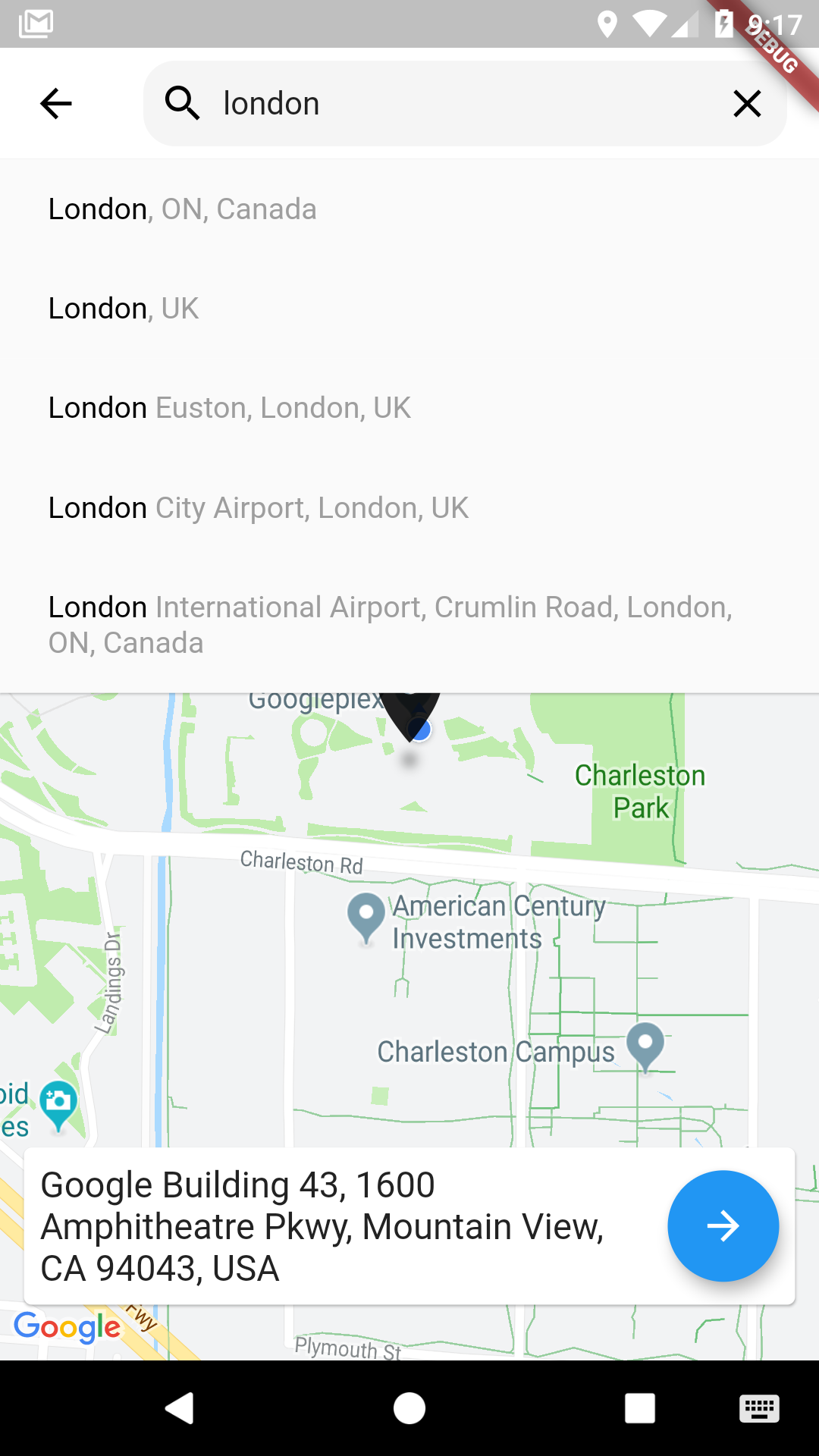
使用方法
Pubspec 配置
在 pubspec.yaml 文件中添加以下依赖:
dependencies:
google_maps_flutter: ^0.5.30
google_map_location_picker: ^3.3.4
flutter_localizations:
sdk: flutter
然后在 MaterialApp 中配置本地化支持:
import 'package:google_map_location_picker/generated/l10n.dart' as location_picker;
import 'package:flutter_localizations/flutter_localizations.dart';
MaterialApp(
localizationsDelegates: const [
location_picker.S.delegate,
GlobalMaterialLocalizations.delegate,
GlobalWidgetsLocalizations.delegate,
GlobalCupertinoLocalizations.delegate,
],
supportedLocales: const <Locale>[
Locale('en', ''),
Locale('ar', ''),
],
home: ...
)
基本用法
通过调用 showLocationPicker 方法打开地图并选择位置:
import 'package:google_map_location_picker/google_map_location_picker.dart';
import 'package:google_maps_flutter/google_maps_flutter.dart';
LocationResult result = await showLocationPicker(context, apiKey);
获取开始
获取API密钥
- 访问 Google Cloud Console 并获取一个API密钥。
- 在 Google Cloud Console 中启用以下API:
- Maps SDK for Android
- Maps SDK for iOS
- Places API
- Geolocation API
- Geocoding API
- 确保为项目启用了计费功能。
Android 配置
在 android/app/src/main/AndroidManifest.xml 中添加API密钥:
<manifest ...
<application ...
<meta-data android:name="com.google.android.geo.API_KEY"
android:value="YOUR KEY HERE"/>
</manifest>
iOS 配置
在 ios/Runner/AppDelegate.m 中添加API密钥:
#import "AppDelegate.h"
#import "GeneratedPluginRegistrant.h"
#import "GoogleMaps/GoogleMaps.h"
@implementation AppDelegate
- (BOOL)application:(UIApplication *)application
didFinishLaunchingWithOptions:(NSDictionary *)launchOptions {
[GMSServices provideAPIKey:@"YOUR KEY HERE"];
[GeneratedPluginRegistrant registerWithRegistry:self];
return [super application:application didFinishLaunchingWithOptions:launchOptions];
}
@end
或者在 Swift 中:
import UIKit
import Flutter
import GoogleMaps
@UIApplicationMain
@objc class AppDelegate: FlutterAppDelegate {
override func application(
_ application: UIApplication,
didFinishLaunchingWithOptions launchOptions: [UIApplicationLaunchOptionsKey: Any]?
) -> Bool {
GMSServices.provideAPIKey("YOUR KEY HERE")
GeneratedPluginRegistrant.register(with: self)
return super.application(application, didFinishLaunchingWithOptions: launchOptions)
}
}
同时,需要定义 NSLocationWhenInUseUsageDescription:
<key>NSLocationWhenInUseUsageDescription</key>
<string>This app needs your location to test the location feature of the Google Maps location picker plugin.</string>
注意事项
- Android设备需要以下权限(推荐):
<uses-permission android:name="android.permission.ACCESS_COARSE_LOCATION" /> <uses-permission android:name="android.permission.ACCESS_FINE_LOCATION" /> - 如果目标版本为Android 5.0及以上,且需要网络或GPS定位,请显式声明硬件特性:
<uses-feature android:name="android.hardware.location.network" android:required="false" /> <uses-feature android:name="android.hardware.location.gps" android:required="false" />
限制自动补全搜索区域
可以通过传递国家代码数组来限制自动补全搜索的区域。例如,仅允许搜索阿联酋和尼日利亚:
showLocationPicker(
context,
"YOUR API KEY HERE",
initialCenter: LatLng(31.1975844, 29.9598339),
myLocationButtonEnabled: true,
layersButtonEnabled: true,
countries: ['AE', 'NG'],
);
完整示例代码
以下是一个完整的示例代码,展示了如何使用 google_map_location_picker 插件:
import 'package:flutter/material.dart';
import 'package:flutter_localizations/flutter_localizations.dart';
import 'package:google_map_location_picker/generated/l10n.dart' as location_picker;
import 'package:google_map_location_picker/google_map_location_picker.dart';
import 'package:google_map_location_picker_example/keys.dart';
import 'package:google_maps_flutter/google_maps_flutter.dart';
import 'generated/i18n.dart';
void main() => runApp(MyApp());
class MyApp extends StatefulWidget {
[@override](/user/override)
_MyAppState createState() => _MyAppState();
}
class _MyAppState extends State<MyApp> {
LocationResult _pickedLocation;
[@override](/user/override)
Widget build(BuildContext context) {
return MaterialApp(
title: 'location picker',
localizationsDelegates: const [
location_picker.S.delegate,
S.delegate,
GlobalMaterialLocalizations.delegate,
GlobalWidgetsLocalizations.delegate,
GlobalCupertinoLocalizations.delegate,
],
supportedLocales: const <Locale>[
Locale('en', ''),
Locale('ar', ''),
Locale('pt', ''),
Locale('tr', ''),
Locale('es', ''),
Locale('it', ''),
Locale('ru', ''),
],
home: Scaffold(
appBar: AppBar(
title: const Text('location picker'),
),
body: Builder(builder: (context) {
return Center(
child: Column(
mainAxisAlignment: MainAxisAlignment.center,
children: <Widget>[
RaisedButton(
onPressed: () async {
LocationResult result = await showLocationPicker(
context,
apiKey,
initialCenter: LatLng(31.1975844, 29.9598339),
myLocationButtonEnabled: true,
layersButtonEnabled: true,
desiredAccuracy: LocationAccuracy.best,
);
print("result = $result");
setState(() => _pickedLocation = result);
},
child: Text('Pick location'),
),
Text(_pickedLocation?.toString() ?? ''),
],
),
);
}),
),
);
}
}
更多关于Flutter地图位置选择插件google_map_location_picker的使用的实战教程也可以访问 https://www.itying.com/category-92-b0.html
更多关于Flutter地图位置选择插件google_map_location_picker的使用的实战系列教程也可以访问 https://www.itying.com/category-92-b0.html
google_map_location_picker 是一个用于在 Flutter 应用中集成 Google 地图并允许用户选择位置的插件。它提供了一个简单的方式来让用户在地图上选择一个位置,并返回该位置的经纬度、地址等信息。
安装插件
首先,你需要在 pubspec.yaml 文件中添加 google_map_location_picker 依赖:
dependencies:
flutter:
sdk: flutter
google_map_location_picker: ^4.1.3
然后运行 flutter pub get 来安装依赖。
配置 Google Maps API
在使用 google_map_location_picker 之前,你需要在 Google Cloud Console 中启用 Google Maps API 并获取 API 密钥。
- 前往 Google Cloud Console。
- 创建一个新项目或选择现有项目。
- 启用 Maps SDK for Android 和 Maps SDK for iOS。
- 在 API 密钥 部分创建一个新的 API 密钥。
- 在
android/app/src/main/AndroidManifest.xml和ios/Runner/AppDelegate.swift中配置 API 密钥。
AndroidManifest.xml:
<manifest ...
<application ...
<meta-data
android:name="com.google.android.geo.API_KEY"
android:value="YOUR_API_KEY"/>
</application>
</manifest>
AppDelegate.swift:
import UIKit
import Flutter
import GoogleMaps
@UIApplicationMain
@objc class AppDelegate: FlutterAppDelegate {
override func application(
_ application: UIApplication,
didFinishLaunchingWithOptions launchOptions: [UIApplication.LaunchOptionsKey: Any]?
) -> Bool {
GMSServices.provideAPIKey("YOUR_API_KEY")
GeneratedPluginRegistrant.register(with: self)
return super.application(application, didFinishLaunchingWithOptions: launchOptions)
}
}
使用 google_map_location_picker
在你的 Flutter 应用中,你可以使用 GoogleMapLocationPicker 来让用户选择位置。以下是一个简单的示例:
import 'package:flutter/material.dart';
import 'package:google_map_location_picker/google_map_location_picker.dart';
import 'package:google_maps_flutter/google_maps_flutter.dart';
void main() {
runApp(MyApp());
}
class MyApp extends StatelessWidget {
[@override](/user/override)
Widget build(BuildContext context) {
return MaterialApp(
title: 'Flutter Demo',
theme: ThemeData(
primarySwatch: Colors.blue,
),
home: HomePage(),
);
}
}
class HomePage extends StatelessWidget {
[@override](/user/override)
Widget build(BuildContext context) {
return Scaffold(
appBar: AppBar(
title: Text('Location Picker'),
),
body: Center(
child: ElevatedButton(
onPressed: () async {
LocationResult result = await showLocationPicker(
context,
"YOUR_API_KEY",
initialCenter: LatLng(37.4219999, -122.0840575), // 初始位置
automaticallyAnimateToCurrentLocation: true, // 自动定位到当前位置
myLocationButtonEnabled: true, // 显示“我的位置”按钮
layersButtonEnabled: true, // 显示图层按钮
desiredAccuracy: LocationAccuracy.high, // 定位精度
);
print("Selected Location: ${result.address}");
print("Latitude: ${result.latLng.latitude}");
print("Longitude: ${result.latLng.longitude}");
},
child: Text('Pick Location'),
),
),
);
}
}





