Flutter异步加载插件async_loader的使用
Flutter异步加载插件async_loader的使用
async_loader
一个用于异步加载内容的Flutter插件。
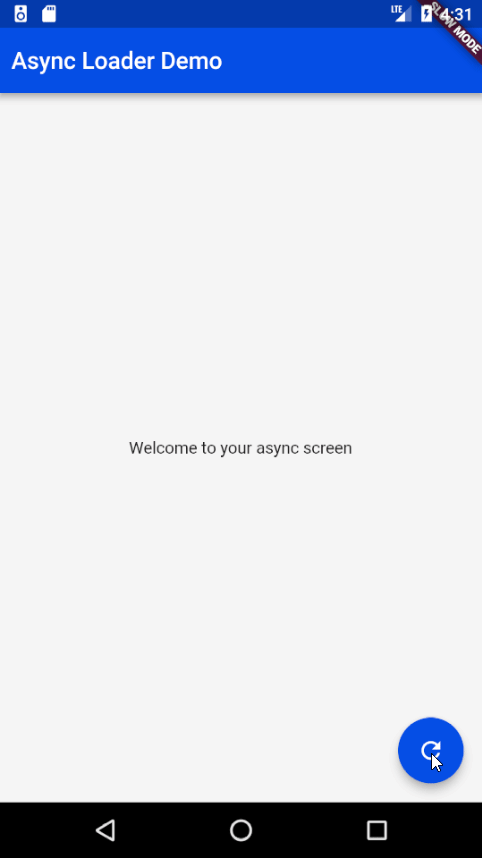
使用方法
要使用此插件,在pubspec.yaml文件中添加async_loader作为依赖项。
创建实例
getMessage() async {
return new Future.delayed(TIMEOUT, () => 'Welcome to your async screen');
}
...
var _asyncLoader = new AsyncLoader(
key: _asyncLoaderState,
initState: () async => await getMessage(),
renderLoad: () => new CircularProgressIndicator(),
renderError: ([error]) =>
new Text('Sorry, there was an error loading your joke'),
renderSuccess: ({data}) => new Text(data),
);
触发重新加载
class ExampleApp extends StatelessWidget {
final GlobalKey<AsyncLoaderState> _asyncLoaderState =
new GlobalKey<AsyncLoaderState>();
reload() {
_asyncLoaderState.currentState.reloadState();
}
}
完整示例
以下是一个完整的示例,展示了如何使用async_loader插件进行异步加载和重新加载。
import 'dart:async';
import 'package:flutter/material.dart';
import 'package:async_loader/async_loader.dart';
void main() {
runApp(new ExampleApp());
}
class ExampleApp extends StatelessWidget {
final GlobalKey<AsyncLoaderState> _asyncLoaderState =
new GlobalKey<AsyncLoaderState>();
[@override](/user/override)
Widget build(BuildContext context) {
var _asyncLoader = new AsyncLoader(
key: _asyncLoaderState,
initState: () async => await getMessage(),
renderLoad: () => new CircularProgressIndicator(),
renderError: ([error]) =>
new Text('Sorry, there was an error loading your joke'),
renderSuccess: ({data}) => new Text(data),
);
return new MaterialApp(
title: 'Async Loader Demo',
theme: new ThemeData(
primarySwatch: Colors.blue,
),
home: new Scaffold(
appBar: new AppBar(title: buildTitle('Async Loader Demo')),
body: new Center(child: _asyncLoader),
floatingActionButton: new FloatingActionButton(
onPressed: () =>
_asyncLoaderState.currentState.reloadState().whenComplete(() => print('finished reload')),
tooltip: 'Reload',
child: new Icon(Icons.refresh),
),
));
}
}
const TIMEOUT = const Duration(seconds: 3);
getMessage() async {
return new Future.delayed(TIMEOUT, () => 'Welcome to your async screen');
}
buildTitle(String title) {
return new Padding(
padding: new EdgeInsets.all(10.0),
child: new Text('Async Loader Demo'),
);
}
更多关于Flutter异步加载插件async_loader的使用的实战教程也可以访问 https://www.itying.com/category-92-b0.html
1 回复
更多关于Flutter异步加载插件async_loader的使用的实战系列教程也可以访问 https://www.itying.com/category-92-b0.html
async_loader 是一个用于简化 Flutter 中异步加载数据的小插件。它可以帮助你在加载数据时显示加载指示器,并在数据加载完成后显示内容。这个插件特别适合在需要从网络或本地数据库加载数据的场景中使用。
安装
首先,你需要在 pubspec.yaml 文件中添加 async_loader 依赖:
dependencies:
flutter:
sdk: flutter
async_loader: ^1.0.0
然后运行 flutter pub get 来安装依赖。
基本用法
async_loader 的核心是 AsyncLoader 组件。你可以在你的 Widget 树中使用它来包裹需要异步加载的内容。
import 'package:flutter/material.dart';
import 'package:async_loader/async_loader.dart';
class MyHomePage extends StatelessWidget {
final GlobalKey<AsyncLoaderState> _asyncLoaderKey =
GlobalKey<AsyncLoaderState>();
Future<String> _loadData() async {
// 模拟一个网络请求
await Future.delayed(Duration(seconds: 2));
return "Hello, World!";
}
@override
Widget build(BuildContext context) {
return Scaffold(
appBar: AppBar(
title: Text("AsyncLoader Example"),
),
body: AsyncLoader(
key: _asyncLoaderKey,
initState: () async => await _loadData(),
renderLoad: () => Center(child: CircularProgressIndicator()),
renderError: ([error]) => Center(child: Text("Error: $error")),
renderSuccess: ({data}) => Center(child: Text(data)),
),
);
}
}
void main() => runApp(MaterialApp(
home: MyHomePage(),
));
参数说明
key:AsyncLoader的全局键,用于控制组件的状态。initState: 一个返回Future的函数,用于加载数据。renderLoad: 在加载数据时显示的Widget,通常是一个加载指示器。renderError: 在加载数据失败时显示的Widget,参数error包含错误信息。renderSuccess: 在数据加载成功时显示的Widget,参数data包含加载的数据。
刷新数据
你可以通过 _asyncLoaderKey.currentState.reloadState() 方法来重新加载数据。例如,你可以在一个按钮的 onPressed 回调中调用它:
FloatingActionButton(
onPressed: () => _asyncLoaderKey.currentState.reloadState(),
child: Icon(Icons.refresh),
)





