HarmonyOS 鸿蒙Next中「3.5 TabList和ScrollView」Tab切换选项卡同时更换内容
HarmonyOS 鸿蒙Next中「3.5 TabList和ScrollView」Tab切换选项卡同时更换内容 Tab选项卡是应用程序中最常用,也是最普遍存在的一种布局形态,无论是在PC端还是在移动端,都是一种清晰明了,层级关系简单的,能够使用户明确所处位置。Tab选项卡可以置于页面的底部,比如微信底部选项卡;也可以置于顶部,比如新闻类的APP顶部的类别选项;还可以置于左侧或者右侧,一般常见的是后台应用左侧的树形导航栏。它们存在一个共同的特性,那就无论我点击那个选项卡,都不会跳转到二级页面,而是在同级页面中在选项卡下的内容区域中去渲染当前选中的选项卡内容。比如下面的示例图片中,我们有三个Tab,图片、视频以及音频,首次加载时我们选中的是图片(Image)选项卡,底部内容区域是一些排列的图片,如果我们选择视频(Video),那么底部的图片将被移除,视频列表页将被载入。
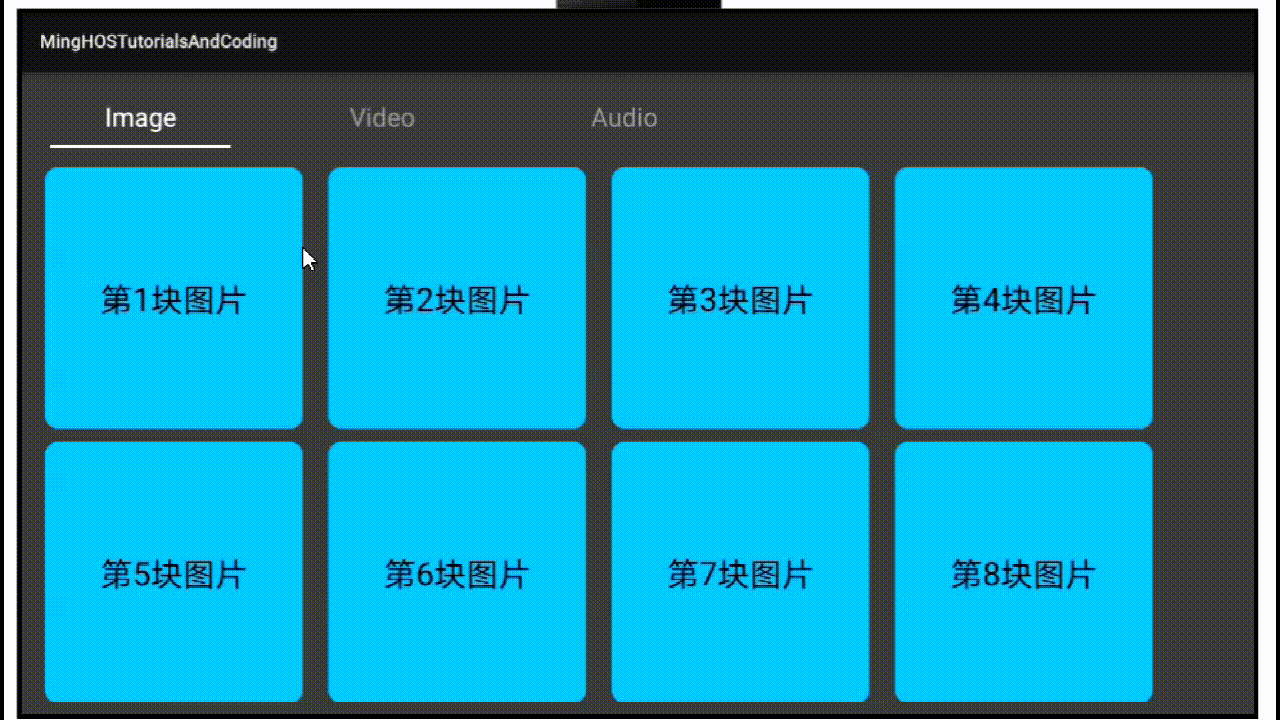
1、首先修改ability_main.xml代码,在布局中添加顶部选项卡列表。
<?xml version="1.0" encoding="utf-8"?>
<DirectionalLayout
xmlns:ohos="http://schemas.huawei.com/res/ohos"
ohos:height="match_parent"
ohos:width="match_parent"
ohos:background_element="#444444"
ohos:orientation="vertical">
<TabList
ohos:id="$+id:tab_list"
ohos:weight="1"
ohos:top_margin="10vp"
ohos:tab_margin="24vp"
ohos:tab_length="140vp"
ohos:text_size="20fp"
ohos:height="36vp"
ohos:width="match_parent"
ohos:layout_alignment="center"
ohos:orientation="horizontal"
ohos:text_alignment="center"
ohos:normal_text_color="#999999"
ohos:selected_text_color="#FFFFFF"
ohos:selected_tab_indicator_color="#FFFFFF"
ohos:selected_tab_indicator_height="2vp"/>
</DirectionalLayout>
2、在MainAbilitySlice中为TabList容器添加Tab选项卡。
//列表项
TabList tabList = (TabList) findComponentById(ResourceTable.Id_tab_list);
TabList.Tab imageTab = tabList.new Tab(getContext());
imageTab.setText("Image");
tabList.addTab(imageTab, true);
scrollView.addComponent(imageGrid);
TabList.Tab videoTab = tabList.new Tab(getContext());
videoTab.setText("Video");
tabList.addTab(videoTab);
TabList.Tab audioTab = tabList.new Tab(getContext());
audioTab.setText("Audio");
tabList.addTab(audioTab);
3、选项卡切换状态需要监听选项卡的选中状态。我们可以在监听事件中对选项卡的业务逻辑做处理,其提供给我们三种方法,一当前选中的Tab,二取消选中的Tab,三再次选中当前Tab。在这三个方法中,我们可以具体的实现业务逻辑,比如当前选中的Tab被连续点击时,我们可以刷新我们呈现的内容。
tabList.addTabSelectedListener(new TabList.TabSelectedListener() {
@Override
public void onSelected(TabList.Tab tab) {
//TODO 具体业务逻辑代码
}
@Override
public void onUnselected(TabList.Tab tab) {
//TODO 具体业务逻辑代码
}
@Override
public void onReselected(TabList.Tab tab) {
//TODO 具体业务逻辑代码
}
});
4、顶部选项卡我们已经实现了,那么怎么去实现点击后内容的更改呢?这里就需要用到一个新的组件ScrollView,ScrollView是一种带有滚动功能的组件。如果我们使用常规的布局组件,内容超出范围后,上下左右滚动是需要我们自己去重写,而ScrollView组件只需要设置它的子组件方向即可。修改ability_main.xml代码添加ScrollView组件。
<?xml version="1.0" encoding="utf-8"?>
<DirectionalLayout
xmlns:ohos="http://schemas.huawei.com/res/ohos"
ohos:height="match_parent"
ohos:width="match_parent"
ohos:background_element="#444444"
ohos:orientation="vertical">
<TabList
...
/>
<ScrollView
ohos:id="$+id:tab_content"
ohos:height="match_parent"
ohos:width="match_parent"
ohos:padding="10vp"
ohos:weight="9">
</ScrollView>
</DirectionalLayout>
5、首先初始化两个TableLayout组件,在其中添加多个子组件,用于显示图片列表和视频列表(仅供参考学习,未实现真正的图片和视频)。
private void initVideoGrid() {
videoGrid = new TableLayout(this);
videoGrid.setWidth(MATCH_PARENT);
videoGrid.setHeight(MATCH_CONTENT);
videoGrid.setColumnCount(1);
videoGrid.setRowCount(2);
for (int i = 1; i < 4; i++) {
Text text = new Text(this);
text.setWidth(MATCH_PARENT);
text.setHeight(800);
text.setTextAlignment(TextAlignment.CENTER);
text.setText("第" + i + "块视频");
ShapeElement shapeElement = new ShapeElement();
shapeElement.setCornerRadius(20);
shapeElement.setRgbColor(new RgbColor(192,0,255));
text.setBackground(shapeElement);
text.setPadding(10,10,10,10);
text.setMarginsTopAndBottom(10,10);
text.setMarginsLeftAndRight(20,20);
text.setTextSize(50);
videoGrid.addComponent(text);
}
}
private void initImageGrid() {
imageGrid = new TableLayout(this);
imageGrid.setWidth(MATCH_PARENT);
imageGrid.setHeight(MATCH_CONTENT);
imageGrid.setColumnCount(4);
imageGrid.setRowCount(2);
for (int i = 1; i <= 10; i++) {
Text text = new Text(this);
text.setWidth(400);
text.setHeight(400);
text.setTextAlignment(TextAlignment.CENTER);
text.setText("第" + i + "块图片");
ShapeElement shapeElement = new ShapeElement();
shapeElement.setCornerRadius(20);
shapeElement.setRgbColor(new RgbColor(0,192,255));
text.setBackground(shapeElement);
text.setPadding(10,10,10,10);
text.setMarginsTopAndBottom(10,10);
text.setMarginsLeftAndRight(20,20);
text.setTextSize(50);
imageGrid.addComponent(text);
}
}
6、构建好各自的Tab的内容后,我们需要在选择监听中去做显示处理。选中图片后,需要加载图片列表,选中视频后,需要加载视频列表的同时移除图片列表,不然会存在小问题,你也可以尝试一下。看看出现了什么问题。
tabList.addTabSelectedListener(new TabList.TabSelectedListener() {
@Override
public void onSelected(TabList.Tab tab) {
if (tab.getPosition() == 0) {
scrollView.addComponent(imageGrid);
} else if (tab.getPosition() == 1) {
scrollView.addComponent(videoGrid);
} else {
scrollView.addComponent(new DirectionalLayout(getContext()));
}
HiLog.info(label, "onSelected:" + tab.getPosition());
}
@Override
public void onUnselected(TabList.Tab tab) {
if (tab.getPosition() == 0) {
scrollView.removeComponent(imageGrid);
} else if (tab.getPosition() == 1) {
scrollView.removeComponent(videoGrid);
} else {
scrollView.removeComponent(new DirectionalLayout(getContext()));
}
HiLog.info(label, "onUnselected:" + tab.getText());
}
@Override
public void onReselected(TabList.Tab tab) {
HiLog.info(label, "onReselected:" + tab.getText());
}
});
在这里我是以Tab的序号去判断选中后的操作,你也可以使用它的text属性来判断。到这里基本的功能已经实现了,我们运行查看一下效果。
图片中有个小Bug,你发现了吗?应该怎么解决这个问题呢?欢迎大家积极讨论^_^。
更多关于HarmonyOS 鸿蒙Next中「3.5 TabList和ScrollView」Tab切换选项卡同时更换内容的实战教程也可以访问 https://www.itying.com/category-93-b0.html
TabList的按钮样式可以改变吗?
更多关于HarmonyOS 鸿蒙Next中「3.5 TabList和ScrollView」Tab切换选项卡同时更换内容的实战系列教程也可以访问 https://www.itying.com/category-93-b0.html
在HarmonyOS鸿蒙Next中,TabList和ScrollView组件可以结合使用来实现选项卡切换时内容同步更新的效果。TabList用于展示多个选项卡,用户点击不同的选项卡时,ScrollView中的内容会相应切换。
具体实现步骤如下:
-
布局文件:在XML布局文件中定义
TabList和ScrollView组件。TabList用于显示选项卡,ScrollView用于承载切换的内容。 -
数据绑定:通过数据绑定机制,将
TabList的选项卡与ScrollView中的内容关联起来。每个选项卡对应ScrollView中的一个子视图。 -
事件监听:为
TabList设置OnTabSelectedListener监听器,当用户点击不同的选项卡时,触发相应的事件处理逻辑。 -
内容切换:在事件处理逻辑中,根据选中的选项卡索引,动态更新
ScrollView中的内容。可以通过ScrollView的scrollTo方法或setContent方法来实现内容的切换。 -
动画效果:如果需要,可以为选项卡切换添加动画效果,提升用户体验。鸿蒙系统提供了丰富的动画API,可以轻松实现平滑的过渡效果。
通过以上步骤,可以在鸿蒙Next中实现TabList和ScrollView的联动效果,用户点击不同的选项卡时,ScrollView中的内容会同步更新。
在HarmonyOS鸿蒙Next中,实现TabList和ScrollView联动切换内容,可以通过以下步骤:
- 布局设计:使用
TabList作为选项卡容器,ScrollView作为内容容器。 - 事件绑定:为
TabList的onTabSelected事件绑定回调函数,监听选项卡切换。 - 内容更新:在回调函数中,根据选中的Tab索引,动态更新
ScrollView中的内容。 - 平滑滚动:使用
ScrollView的scrollTo方法,实现内容区域的平滑滚动。
通过这种方式,用户切换Tab时,内容区域会同步更新,提升用户体验。






