Flutter年份滚动选择插件scrolling_years_calendar的使用
Flutter年份滚动选择插件scrolling_years_calendar的使用
本文将详细介绍如何在Flutter项目中使用scrolling_years_calendar插件来实现一个可滚动的年份选择器。该插件允许用户轻松地通过滑动选择年份,并提供了丰富的自定义选项。
效果展示
下图展示了插件的效果:
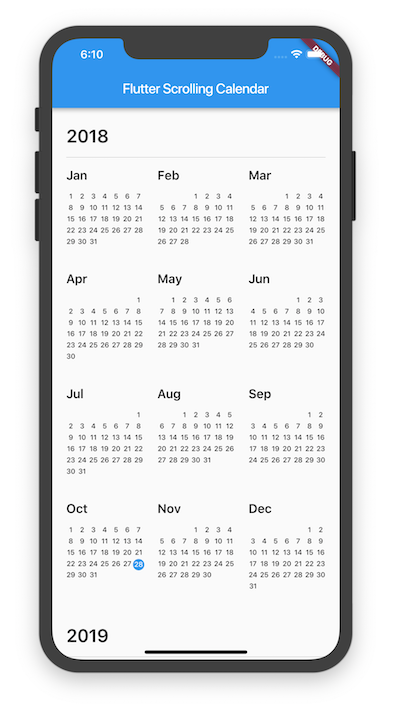
插件信息
- 插件名称: scrolling_years_calendar
- 发布地址: Pub
- 维护者:
特性
- 可以指定年份范围和初始显示的年份。
- 支持点击月份回调,并传递日期信息。
- 可以自定义当前日期指示器的颜色。
- 支持覆盖默认的月份名称。
使用步骤
以下是一个完整的示例代码,展示如何在Flutter项目中集成并使用scrolling_years_calendar插件。
完整示例代码
import 'package:flutter/material.dart';
import 'package:scrolling_years_calendar/scrolling_years_calendar.dart';
void main() => runApp(MyApp());
class MyApp extends StatelessWidget {
@override
Widget build(BuildContext context) {
return MaterialApp(
title: 'Scrolling Years Calendar',
home: HomePage(),
);
}
}
class HomePage extends StatelessWidget {
// 获取高亮日期列表
List<DateTime> getHighlightedDates() {
return List<DateTime>.generate(
10,
(int index) => DateTime.now().add(Duration(days: 10 * (index + 1))),
);
}
@override
Widget build(BuildContext context) {
return Scaffold(
appBar: AppBar(
title: const Text('Flutter Scrolling Calendar'),
),
body: Center(
child: ScrollingYearsCalendar(
// 必需参数
context: context,
initialDate: DateTime.now(), // 初始选中日期
firstDate: DateTime.now().subtract(const Duration(days: 5 * 365)), // 最早年份
lastDate: DateTime.now(), // 最近年份
currentDateColor: Colors.blue, // 当前日期指示器颜色
// 可选参数
highlightedDates: getHighlightedDates(), // 高亮日期
highlightedDateColor: Colors.deepOrange, // 高亮日期颜色
monthNames: const [
'一月',
'二月',
'三月',
'四月',
'五月',
'六月',
'七月',
'八月',
'九月',
'十月',
'十一月',
'十二月',
], // 自定义月份名称
onMonthTap: (int year, int month) => print('点击了 $month/$year'), // 点击月份回调
monthTitleStyle: TextStyle(
fontSize: 16,
fontWeight: FontWeight.bold,
color: Colors.blue,
), // 月份标题样式
),
),
);
}
}
代码详解
-
导入依赖:
import 'package:scrolling_years_calendar/scrolling_years_calendar.dart';确保已将插件添加到
pubspec.yaml文件中,并执行flutter pub get。 -
初始化插件:
ScrollingYearsCalendar( context: context, initialDate: DateTime.now(), firstDate: DateTime.now().subtract(const Duration(days: 5 * 365)), lastDate: DateTime.now(), )
更多关于Flutter年份滚动选择插件scrolling_years_calendar的使用的实战教程也可以访问 https://www.itying.com/category-92-b0.html
更多关于Flutter年份滚动选择插件scrolling_years_calendar的使用的实战系列教程也可以访问 https://www.itying.com/category-92-b0.html
scrolling_years_calendar 是一个用于 Flutter 的年份滚动选择插件,允许用户通过滚动来选择年份。以下是如何使用这个插件的基本步骤:
1. 添加依赖
首先,你需要在 pubspec.yaml 文件中添加 scrolling_years_calendar 插件的依赖:
dependencies:
flutter:
sdk: flutter
scrolling_years_calendar: ^1.0.0 # 请使用最新版本
然后运行 flutter pub get 来获取依赖。
2. 导入包
在你的 Dart 文件中导入 scrolling_years_calendar 包:
import 'package:scrolling_years_calendar/scrolling_years_calendar.dart';
3. 使用 ScrollingYearsCalendar
你可以在你的 Flutter 应用中使用 ScrollingYearsCalendar 组件。以下是一个简单的示例:
import 'package:flutter/material.dart';
import 'package:scrolling_years_calendar/scrolling_years_calendar.dart';
void main() {
runApp(MyApp());
}
class MyApp extends StatelessWidget {
@override
Widget build(BuildContext context) {
return MaterialApp(
home: Scaffold(
appBar: AppBar(
title: Text('Scrolling Years Calendar Example'),
),
body: Center(
child: ScrollingYearsCalendar(
initialYear: DateTime.now().year,
onYearChanged: (int year) {
print('Selected year: $year');
},
),
),
),
);
}
}
4. 参数说明
ScrollingYearsCalendar 组件有几个重要的参数:
initialYear: 初始显示的年份,默认为当前年份。onYearChanged: 当用户选择年份时触发的回调函数,返回选中的年份。minYear: 允许选择的最小年份。maxYear: 允许选择的最大年份。yearItemBuilder: 自定义年份项的构建器。
5. 自定义年份项
你可以通过 yearItemBuilder 参数来自定义年份项的显示样式。例如:
ScrollingYearsCalendar(
initialYear: DateTime.now().year,
onYearChanged: (int year) {
print('Selected year: $year');
},
yearItemBuilder: (BuildContext context, int year, bool isSelected) {
return Container(
alignment: Alignment.center,
decoration: BoxDecoration(
color: isSelected ? Colors.blue : Colors.transparent,
borderRadius: BorderRadius.circular(8),
),
child: Text(
year.toString(),
style: TextStyle(
color: isSelected ? Colors.white : Colors.black,
fontSize: 18,
),
),
);
},
)





