Flutter自定义底部导航栏插件custom_bottom_navigation_bar的使用
一个可以高度自定义的底部导航栏小部件。
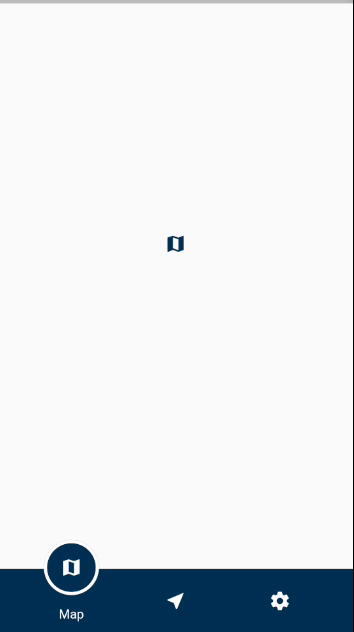
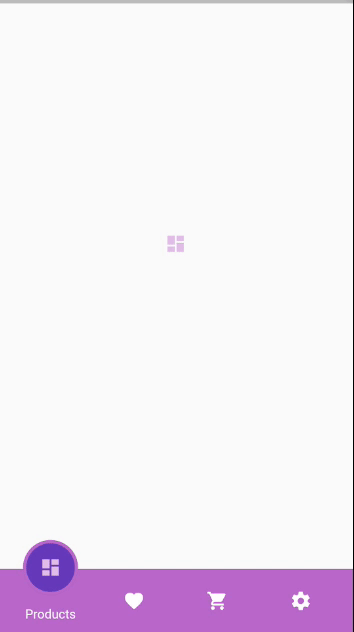
如何使用它?
Scaffold(
bottomNavigationBar: CustomBottomNavigationBar(
items: [
CustomBottomNavigationBarItem(
icon: Icons.map,
title: "Map",
),
CustomBottomNavigationBarItem(
icon: Icons.near_me,
title: "Directions",
),
CustomBottomNavigationBarItem(
icon: Icons.settings,
title: "Settings",
),
],
),
);
你还可以添加一个参数 onTap(返回当前索引)来控制 PageController:
onTap: (index) {
_pageController.animateToPage(index,
curve: Curves.fastLinearToSlowEaseIn,
duration: Duration(milliseconds: 600));
},
完整示例代码
以下是一个完整的示例代码,展示了如何在 Flutter 中使用 custom_bottom_navigation_bar 插件。
example/lib/main.dart
import 'package:custom_bottom_navigation_bar/custom_bottom_navigation_bar.dart';
import 'package:flutter/material.dart';
import 'package:custom_bottom_navigation_bar/custom_bottom_navigation_bar_item.dart';
void main() => runApp(MyApp());
class MyApp extends StatelessWidget {
// 这个小部件是应用程序的根。
[@override](/user/override)
Widget build(BuildContext context) {
return MaterialApp(
title: 'Flutter Demo',
theme: ThemeData(
primarySwatch: Colors.blue,
),
home: TestScreen(),
);
}
}
class TestScreen extends StatefulWidget {
[@override](/user/override)
State<StatefulWidget> createState() {
return TestScreenState();
}
}
class TestScreenState extends State<TestScreen> {
// 初始化 PageController
PageController _pageController = PageController();
[@override](/user/override)
Widget build(BuildContext context) {
return Scaffold(
// 使用 PageView 来管理页面切换
body: PageView(
controller: _pageController,
children: <Widget>[
// 第一页
Center(
child: Icon(
Icons.map,
color: Color(0XFF003051),
),
),
// 第二页
Center(
child: Icon(
Icons.near_me,
color: Color(0XFF003051),
),
),
// 第三页
Center(
child: Icon(
Icons.shopping_cart,
color: Color(0XFF003051),
),
),
],
),
// 自定义底部导航栏
bottomNavigationBar: CustomBottomNavigationBar(
items: [
// 第一个导航项
CustomBottomNavigationBarItem(
icon: Icons.map,
title: "Map",
),
// 第二个导航项
CustomBottomNavigationBarItem(
icon: Icons.near_me,
title: "Directions",
),
// 第三个导航项
CustomBottomNavigationBarItem(
icon: Icons.settings,
title: "Settings",
),
],
onTap: (index) {
// 点击时平滑切换到对应的页面
_pageController.animateToPage(index,
curve: Curves.fastLinearToSlowEaseIn,
duration: Duration(milliseconds: 600));
},
),
);
}
}更多关于Flutter自定义底部导航栏插件custom_bottom_navigation_bar的使用的实战教程也可以访问 https://www.itying.com/category-92-b0.html
1 回复
更多关于Flutter自定义底部导航栏插件custom_bottom_navigation_bar的使用的实战系列教程也可以访问 https://www.itying.com/category-92-b0.html
在Flutter中,自定义底部导航栏可以通过多种方式实现。如果你使用了一个名为 custom_bottom_navigation_bar 的插件,以下是一个基本的使用示例。假设你已经将这个插件添加到你的 pubspec.yaml 文件中。
1. 添加依赖
首先,确保你已经在 pubspec.yaml 文件中添加了 custom_bottom_navigation_bar 插件的依赖:
dependencies:
flutter:
sdk: flutter
custom_bottom_navigation_bar: ^版本号
然后运行 flutter pub get 来获取依赖。
2. 导入插件
在你的 Dart 文件中导入插件:
import 'package:custom_bottom_navigation_bar/custom_bottom_navigation_bar.dart';
import 'package:custom_bottom_navigation_bar/custom_bottom_navigation_item.dart';
3. 使用 CustomBottomNavigationBar
在你的 Scaffold 中使用 CustomBottomNavigationBar 来创建自定义底部导航栏。以下是一个简单的示例:
import 'package:flutter/material.dart';
import 'package:custom_bottom_navigation_bar/custom_bottom_navigation_bar.dart';
import 'package:custom_bottom_navigation_bar/custom_bottom_navigation_item.dart';
void main() {
runApp(MyApp());
}
class MyApp extends StatelessWidget {
[@override](/user/override)
Widget build(BuildContext context) {
return MaterialApp(
home: HomeScreen(),
);
}
}
class HomeScreen extends StatefulWidget {
[@override](/user/override)
_HomeScreenState createState() => _HomeScreenState();
}
class _HomeScreenState extends State<HomeScreen> {
int _currentIndex = 0;
[@override](/user/override)
Widget build(BuildContext context) {
return Scaffold(
appBar: AppBar(
title: Text('Custom Bottom Navigation Bar'),
),
body: Center(
child: Text('Selected Index: $_currentIndex'),
),
bottomNavigationBar: CustomBottomNavigationBar(
currentIndex: _currentIndex,
onTap: (index) {
setState(() {
_currentIndex = index;
});
},
items: [
CustomBottomNavigationItem(
icon: Icon(Icons.home),
title: Text('Home'),
),
CustomBottomNavigationItem(
icon: Icon(Icons.business),
title: Text('Business'),
),
CustomBottomNavigationItem(
icon: Icon(Icons.school),
title: Text('School'),
),
],
),
);
}
}





