HarmonyOS鸿蒙Next中 响应式布局是如何实现的
一次开发,多端部署旨在编写一套代码,一次开发上架,即可以将应用多端按需部署。随着HarmonyOS生态不断拓展,终端设备形态日益多样化,应用的页面布局如何在一套代码中适配不同屏幕尺寸、屏幕方向的设备类型,成为一大挑战。为了解决这一问题,系统侧提供了响应式布局供开发者学习与使用
HarmonyOS鸿蒙Next中响应式布局可以通过下面几种方法实现:
1、GridRow GridCol栅格组件实现响应式布局
2、GridRow GridCol挪移布局实现响应式布局
3、let widthBp: WidthBreakpoint = this.uiContext.getWindowWidthBreakpoint(); 断点 结合Swiper组件、Grid组件、List组件、WaterFlow组件实现响应式布局。
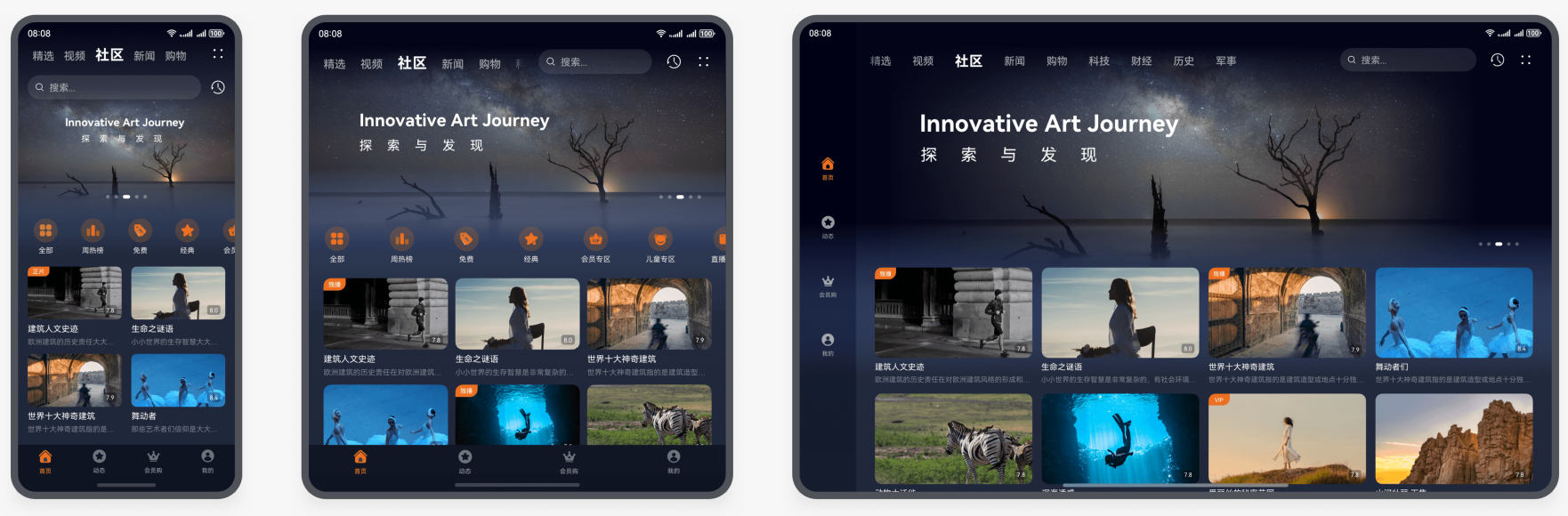
获取断点
系统在UIContext中提供系统接口getWindowWidthBreakpoint()和getWindowHeightBreakpoint(),开发者需要在windowStage.loadContent()页面加载后获取横向和纵向断点值。
配置入口
EntryAbility.ets
private uiContext?: UIContext;
//当页面改变的时候触发的方法
private onWindowSizeChange: (windowSize: window.Size) => void = (windowSize: window.Size) => {
let widthBp: WidthBreakpoint = this.uiContext!.getWindowWidthBreakpoint();
AppStorage.setOrCreate('currentWidthBreakpoint', widthBp);
let heightBp: HeightBreakpoint = this.uiContext!.getWindowHeightBreakpoint();
AppStorage.setOrCreate('currentHeightBreakpoint', heightBp);
};
// ...
onWindowStageCreate(windowStage: window.WindowStage): void {
// Main window is created, set main page for this ability
hilog.info(0x0000, 'testTag', '%{public}s', 'Ability onWindowStageCreate');
windowStage.loadContent('pages/Index', (err) => {
if (err.code) {
hilog.error(0x0000, 'testTag', 'Failed to load the content. Cause: %{public}s', JSON.stringify(err) ?? '');
return;
}
hilog.info(0x0000, 'testTag', 'Succeeded in loading the content.');
// The system interface depends on UIContext and needs to be invoked after the page is loaded. It needs to be written in the loadContent callback function.
windowStage.getMainWindow().then((data: window.Window) => {
this.uiContext = data.getUIContext();
let widthBp: WidthBreakpoint = this.uiContext.getWindowWidthBreakpoint();
let heightBp: HeightBreakpoint = this.uiContext.getWindowHeightBreakpoint();
AppStorage.setOrCreate('currentWidthBreakpoint', widthBp);
AppStorage.setOrCreate('currentHeightBreakpoint', heightBp);
data.on('windowSizeChange', this.onWindowSizeChange);
}).catch((err: BusinessError) => {
console.error(`Failed to obtain the main window. Cause code: ${err.code}, message: ${err.message}`);
});
});
}
获取值
import { BreakpointType } from '../common/BreakpointType';
@Entry
@Component
struct Index {
@State message: string = 'Hello World';
@StorageLink("currentWidthBreakpoint") currentWidthBreakpoint: WidthBreakpoint = WidthBreakpoint.WIDTH_SM;
@StorageLink("currentHeightBreakpoint") currentHeightBreakpoint: HeightBreakpoint = HeightBreakpoint.HEIGHT_MD;
build() {
Column() {
Text("width:"+this.currentWidthBreakpoint.toString()).fontSize(20)
Text("height:"+this.currentHeightBreakpoint.toString()).fontSize(20)
}
.height('100%')
.width('100%')
.justifyContent(FlexAlign.Center)
.alignItems(HorizontalAlign.Center)
}
}
封装方法根据不同尺寸适配
BreakpointType.ets
export class BreakpointType<T> {
sm: T;
md: T;
lg: T;
constructor(sm: T, md: T, lg: T) {
this.sm = sm;
this.md = md;
this.lg = lg;
}
getValue(currentWidthBreakpoint: number): T {
if (currentWidthBreakpoint === 1) {
return this.sm;
}
if (currentWidthBreakpoint === 2) {
return this.md;
}
if (currentWidthBreakpoint === 3) {
return this.lg;
}
return this.sm;
}
}
调用方法改变字体
import { BreakpointType } from '../common/BreakpointType';
@Entry
@Component
struct Index {
@State message: string = 'Hello World';
@StorageLink("currentWidthBreakpoint") currentWidthBreakpoint: WidthBreakpoint = WidthBreakpoint.WIDTH_SM;
@StorageLink("currentHeightBreakpoint") currentHeightBreakpoint: HeightBreakpoint = HeightBreakpoint.HEIGHT_MD;
build() {
Column() {
Text("width:"+this.currentWidthBreakpoint.toString()).fontSize(20)
Text("height:"+this.currentHeightBreakpoint.toString()).fontSize(20)
Text('Test'+new BreakpointType('14fp', '16fp', '18fp').getValue(this.currentWidthBreakpoint))
.fontSize(new BreakpointType('14fp', '16fp', '18fp').getValue(this.currentWidthBreakpoint))
}
.height('100%')
.width('100%')
.justifyContent(FlexAlign.Center)
.alignItems(HorizontalAlign.Center)
}
}
更多关于HarmonyOS鸿蒙Next中 响应式布局是如何实现的的实战教程也可以访问 https://www.itying.com/category-93-b0.html






