有没有HarmonyOS鸿蒙Next大佬知道这种效果怎么搞的
有没有HarmonyOS鸿蒙Next大佬知道这种效果怎么搞的
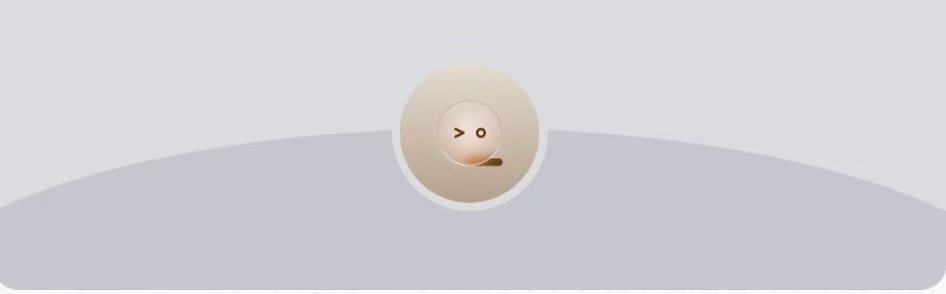
这是swiper底部一个效果 没有头绪
更多关于有没有HarmonyOS鸿蒙Next大佬知道这种效果怎么搞的的实战教程也可以访问 https://www.itying.com/category-93-b0.html
如果有交互逻辑咱们再继续讨论
更多关于有没有HarmonyOS鸿蒙Next大佬知道这种效果怎么搞的的实战系列教程也可以访问 https://www.itying.com/category-93-b0.html
楼主是要画一个这样的图片还是图片是动图有什么交互逻辑?我简单花了一个差不多的哈哈,你可以再调整
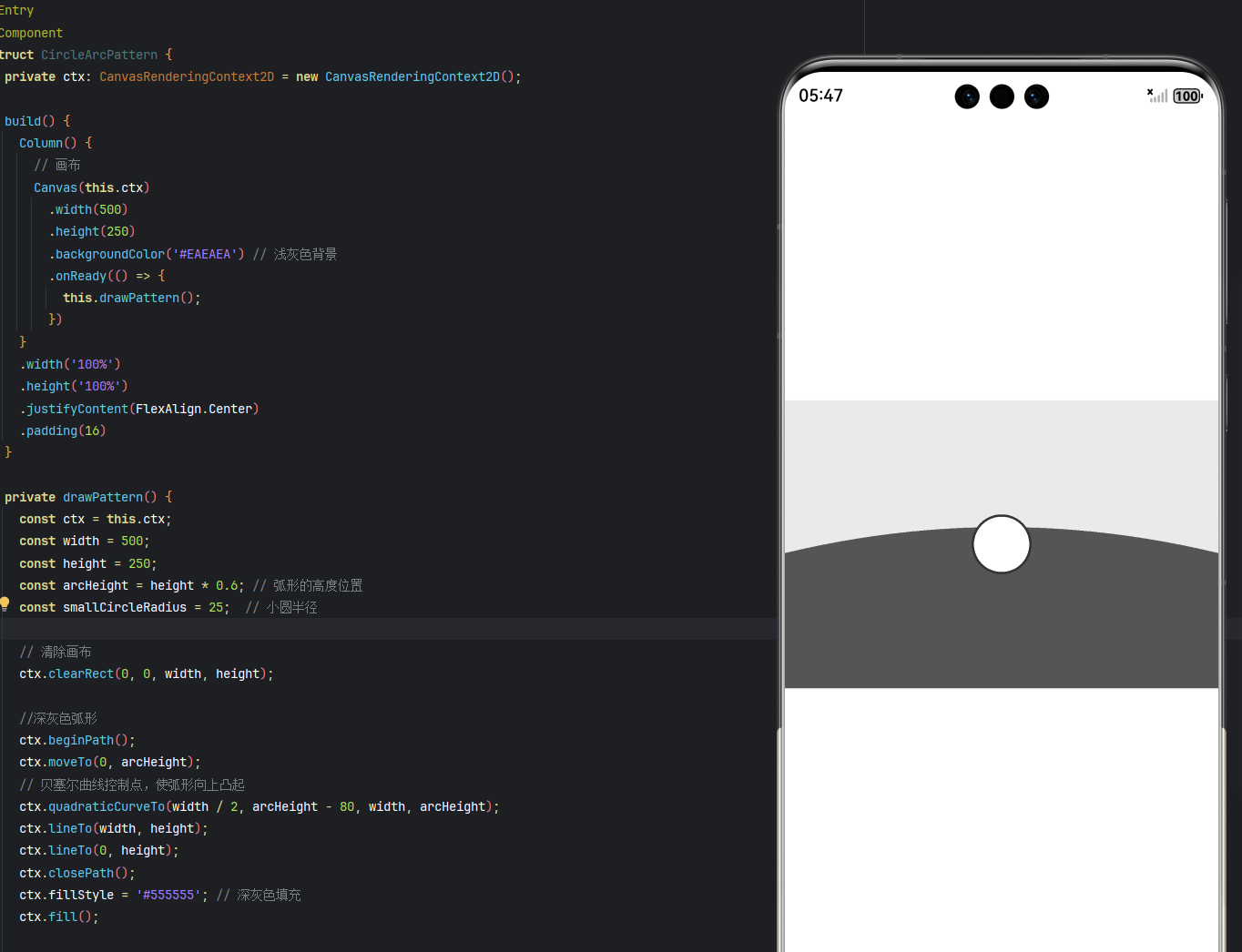
@Entry
@Component
struct CircleArcPattern {
private ctx: CanvasRenderingContext2D = new CanvasRenderingContext2D();
build() {
Column() {
// 画布
Canvas(this.ctx)
.width(500)
.height(250)
.backgroundColor('#EAEAEA') // 浅灰色背景
.onReady(() => {
this.drawPattern();
})
}
.width('100%')
.height('100%')
.justifyContent(FlexAlign.Center)
.padding(16)
}
private drawPattern() {
const ctx = this.ctx;
const width = 500;
const height = 250;
const arcHeight = height * 0.6; // 弧形的高度位置
const smallCircleRadius = 25; // 小圆半径
// 清除画布
ctx.clearRect(0, 0, width, height);
//深灰色弧形
ctx.beginPath();
ctx.moveTo(0, arcHeight);
// 贝塞尔曲线控制点,使弧形向上凸起
ctx.quadraticCurveTo(width / 2, arcHeight - 80, width, arcHeight);
ctx.lineTo(width, height);
ctx.lineTo(0, height);
ctx.closePath();
ctx.fillStyle = '#555555'; // 深灰色填充
ctx.fill();
// 绘制小圆
const circleCenterY = arcHeight - smallCircleRadius;
ctx.beginPath();
ctx.arc(width / 2, circleCenterY, smallCircleRadius, 0, 2 * Math.PI);
ctx.fillStyle = '#ffffff'; // 白色圆形
ctx.fill();
ctx.strokeStyle = '#333333';
ctx.lineWidth = 2;
ctx.stroke();
}
}
这个应该是一个背景图片 ,你可以问问UI
分三层,最低一层填充灰色背景
中间层底部对齐画个圆形填充深灰色背景
最顶层居中放个头像图片,设置一个和最底层颜色相同的边框
一个静态图没看出来你需要什么效果。。。
就是底部有一个突出来类似半个椭圆的图案需要包裹住里面这个圆形图标
直接让UI给你出张背景图
很喜欢HarmonyOS的卡片式设计,信息一目了然,操作也更便捷。
在HarmonyOS Next中实现特殊UI效果,可以使用ArkUI的声明式开发范式。通过自定义组件结合Canvas绘制能力实现复杂图形效果。利用@Extend装饰器扩展组件样式,或使用@AnimatableProp实现属性动画。布局层面可采用Flex、Grid等容器组件配合百分比布局。涉及动效时,优先使用显式动画API如animateTo()。具体实现需根据效果类型选择对应方案,如粒子效果需用CanvasRenderer,3D变换需调用XComponent能力。
要实现Swiper底部的这种效果,可以通过自定义Swiper指示器(indicator)来实现。在HarmonyOS Next中,可以通过以下方式实现:
- 使用Swiper组件的indicatorStyle属性来自定义样式
- 结合自定义组件实现更复杂的效果
示例代码:
@Entry
@Component
struct SwiperExample {
private swiperController: SwiperController = new SwiperController()
build() {
Column() {
Swiper(this.swiperController) {
// 添加你的swiper内容
ForEach([1,2,3,4], (item: number) => {
Image($r('app.media.example'))
.width('100%')
.height(200)
})
}
.indicator(true)
.indicatorStyle({
color: '#FF0000', // 未选中颜色
selectedColor: '#00FF00', // 选中颜色
size: 10, // 点大小
mask: false
})
.height(200)
// 自定义底部指示器
Row() {
ForEach([1,2,3,4], (item: number, index?: number) => {
Column() {
// 这里可以添加你的自定义指示器UI
// 例如圆角矩形、动画效果等
Text('')
.width(20)
.height(4)
.backgroundColor(index === this.swiperController.currentIndex() ? '#00FF00' : '#FF0000')
.borderRadius(2)
}
.onClick(() => {
this.swiperController.showNext()
})
})
}
.justifyContent(FlexAlign.Center)
.width('100%')
.margin({top: 10})
}
}
}
关键点:
- 使用SwiperController控制swiper切换
- 通过currentIndex()获取当前显示项
- 自定义指示器样式和交互
如果需要更复杂的效果,可以结合动画和自定义形状来实现。







