HarmonyOS 鸿蒙Next中我用Path画的内圆角,还有没有更好的办法实现内圆角
HarmonyOS 鸿蒙Next中我用Path画的内圆角,还有没有更好的办法实现内圆角
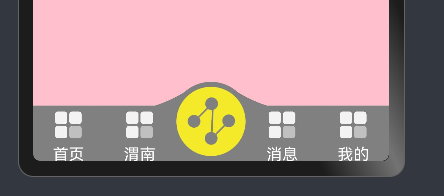
看我这个是不是你想要的效果
我是用层叠Stack 和path画的内圆角,下面给出我的中间黄色部分的代码 参考参考
其中两个path是两个内圆角 Image是那个黄色的图片 设置的颜色和边框就不说了那个一看就懂
最主要的就在与commands里面的SVG路径 这个路径得好好研究研究,这个路径我研究了好几天
Stack({ alignContent: Alignment.TopStart }) {
Path()
.fill(Color.Gray)
.antiAlias(true)
.margin({ left: -23, top: 0 })
.stroke(Color.Gray)
.commands('M0 60 H120 V0 A400 400 90 0 1 0 60 Z')
Path()
.fill(Color.Gray)
.antiAlias(true)
.margin({ left: 53, top: 0 })
.stroke(Color.Gray)
.commands('M0 0 V60 H120 A400 400 90 0 1 0 0 Z')
Image($r('app.media.yuan'))
}
.width(80)
.height(80)
.padding(5)
.backgroundColor(Color.Gray)
.margin({ bottom: 0 })
.borderRadius(85)
更多关于HarmonyOS 鸿蒙Next中我用Path画的内圆角,还有没有更好的办法实现内圆角的实战教程也可以访问 https://www.itying.com/category-93-b0.html
我是想做内圆角 一般用borderRadius设置的圆角是外圆角 我想做内圆角 就类似于月牙 鸿蒙中好像没有设置内圆角的属性 我没找到 看下图吧,
看帖子后面的评论,
就类似于这样的圆角
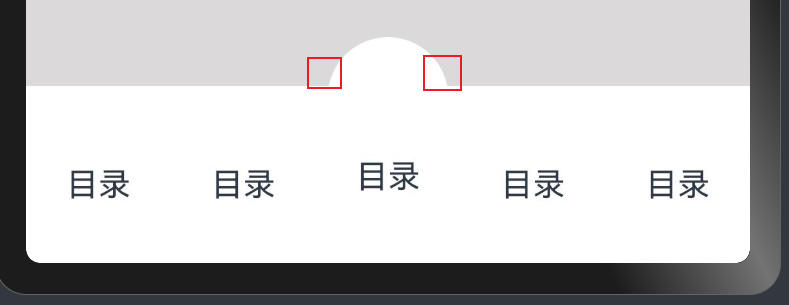
你的代码我看了 由于上面的半圆和tab栏圆弧过度不好看 所有想给两边放两个方块 然后把方块切成内圆角平滑过度到tab栏就像我上面图中那样
我找个现成的吧 如下图
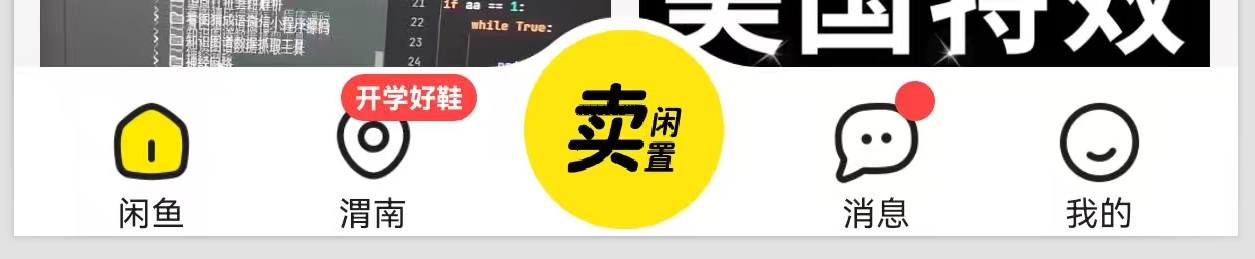
实在不知道这个圆弧怎么过度过去,就想到了两个方块切内圆角实现这种过度效果,看起来就好像中间那个tab顶起来一样, 我记得CSS中用内圆角的,鸿蒙中实在没找到只能用Path画了,但感觉画出来的效果很生硬不丝滑。
在鸿蒙Next中,使用Path绘制内圆角是常见方式。推荐使用Rect结合Arc的API进行绘制,或利用Canvas的drawRoundRect方法,通过调整半径参数实现内圆角效果。也可考虑使用Shape组件,设置圆角属性并配合裁剪功能达到目标。
在HarmonyOS Next中,除了使用Path绘制内圆角,还可以考虑使用clip属性结合Shape组件实现更简洁的内圆角效果。例如,通过Rectangle或RoundedRectangle的裁剪能力,可以避免复杂的SVG路径计算,提升代码可读性和维护性。
具体实现方式:
Stack() {
Image($r('app.media.yuan'))
.clip(Shape.RoundedRect, { radius: 12 }) // 直接设置圆角裁剪
}
.width(80)
.height(80)
.backgroundColor(Color.Gray)
.borderRadius(85)
这种方法减少了路径计算的复杂度,同时保持了相同的视觉效果,更适合日常开发使用。







