HarmonyOS鸿蒙Next组件/模板集成创新活动-巡星漫游指南
HarmonyOS鸿蒙Next组件/模板集成创新活动-巡星漫游指南
引言
在HarmonyOS应用开发中,清晰的新用户引导和高效的开发工具集成至关重要。本文分享了在HarmonyOS Next 5.0+环境中,集成第三方高亮引导组件和常用工具组件的实践经验,并介绍了一个自主开发的基于ArkTS的高性能动画轻便框架,以提升ArkUI当前在Canvas动画方面的能力。这些实践不仅提升了应用的用户体验,也为HarmonyOS开发者社区提供了有益参考。 https://appgallery.huawei.com/app/detail?id=com.SHKJ.TYDF.Guide&channelId=SHARE,APP中的动画效果全部应用了自主开发动画框架的,也请大家多多提意见。
1 第三方组件集成指南
1.1 组件集成方式
在HarmonyOS应用开发中,集成第三方组件主要有两种便捷方式:
命令行集成:使用ohpm(OpenHarmony Package Manager)命令行工具直接安装所需组件。例如,执行以下命令即可完成高亮引导组的集成:
ohpm install [@ohos](/user/ohos)/high_light_guide
组件市场集成:通过DevEco Studio的组件市场可视化集成:
-
首先安装组件市场插件(需先安装组件市场插件)组件市场安装与使用说明
-
在IDE中选择Tools标签,进入Component Market
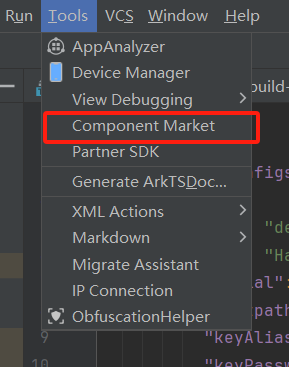
-
搜索所需组件名称,点击页面内"Integrate SDK"即可完成集成
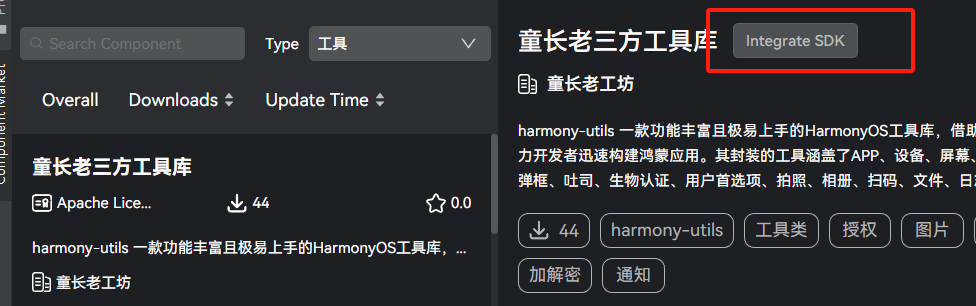
集成成功后,组件将出现在项目的oh_modules目录中,配置文件会自动更新同步。在代码中只需通过import语句引入即可使用:
import * as HighLight from '[@ohos](/user/ohos)/high_light_guide';
import * as Utils from '@pura/harmony-utils';
1.2 组件使用与进阶技巧
@ohos/high_light_guide使用方式,指导文档https://developer.huawei.com/consumer/cn/doc/architecture-guides/feature_guide_page-0000002271957437
高亮引导组件的增强使用:虽然组件作者声称当前不支持隐藏后再次显示,但通过分析源代码,我们在Controller类中添加了两个方法解决了这一限制:
public hide():void{
this.isGuideShowing = false;
if (this.observedMaskVisibleState) {
this.observedMaskVisibleState.setShowGuideMask(false);
}
}
public showPageAgain(page:number){
LogUtil.info('Controller show');
// 组件名称必须设置,如果没有设置,则不显示组件引导页
if (!this.builder || !this.builder.label) {
hilog.info(0x0000, GlobalContext.HILOG_TAG, '%{public}s', 'label is empty, please set the label for guide');
return;
}
if (!this.builder || !this.builder.guidePages || this.builder.guidePages.length === 0) {
hilog.info(0x0000, GlobalContext.HILOG_TAG, '%{public}s', 'There is no guide to show !! Please add at least one page.');
return;
}
if (this.observedMaskVisibleState) {
this.observedMaskVisibleState.setShowGuideMask(true);
}
this.isGuideShowing = true;
this.guidePageIndex = page;
this.showGuidePage();
if (this.builder && this.builder.visibleStateChangeListener) {
this.builder.visibleStateChangeListener.onShowed(this);
}
}
调用方式简单明了:
import * as HighLight from '[@ohos](/user/ohos)/high_light_guide';
......
private controller: HighLight.Controller | null = null;
......
this.controller?.hide();
setTimeout(() => {
this.controller?.showPageAgain(1);
}, 10000)
工具组件的高效应用:常用工具组件的使用非常直观,例如显示一个确认弹窗:在导入文件后直接调取静态方法,比如一个确认弹窗
import * as Utils from '@pura/harmony-utils'
setTimeout(() => {
Util.DialogUtil.showConfirmDialog({
title: '测试确认标题',
message: '测试确认信息',
onAction:()=>{
Util.DialogUtil.showConfirmDialog({
title: '测试确认标题1',
message: '测试确认信息1',
})
}
})
}
, 1000)
2 高性能动画框架开发
2.1 框架架构设计
以提升ArkUI当前在Canvas动画方面的能力,开发了一个高性能的动画帧控制与动画实时生成框架。该框架采用分层架构设计,包括:
- 动画管理层:负责动画的创建、暂停、恢复和销毁
- 帧数据处理层:生成和处理中间帧数据,支持多种动画曲线
- 渲染控制层:控制渲染时序,确保动画流畅性
2.2 核心功能特性
框架提供了丰富的动画功能:
- 多动画曲线支持:支持线性、缓入、缓出、缓入缓出、摩擦等多种内置动画曲线,同时也支持自定义曲线函数。
- 精准的帧率控制:通过设置expectedFrameRateRange参数,可以精确控制动画的播放帧率。
- 动画生命周期管理:提供完整的动画控制方法,包括暂停(pause)、恢复(resume)、清除(clear)和重置(reset)等。
- 并发动画支持:通过UUID标识符管理多个并发动画,可以对同一组动画进行统一控制。
2.3 技术实现亮点
帧数据处理:框架能够根据动画参数(持续时间、播放速度、曲线类型等)自动生成所有中间帧数据,并通过定时器逐帧执行动画。
时间容差机制:引入了半周期容差机制(halfIntervalTime),确保动画帧在适当的时间范围内执行,避免了因定时器精度问题导致的动画跳帧现象。
内存优化管理:通过队列数据结构管理动画任务,及时清理已完成动画,避免内存泄漏。
框架图如下:
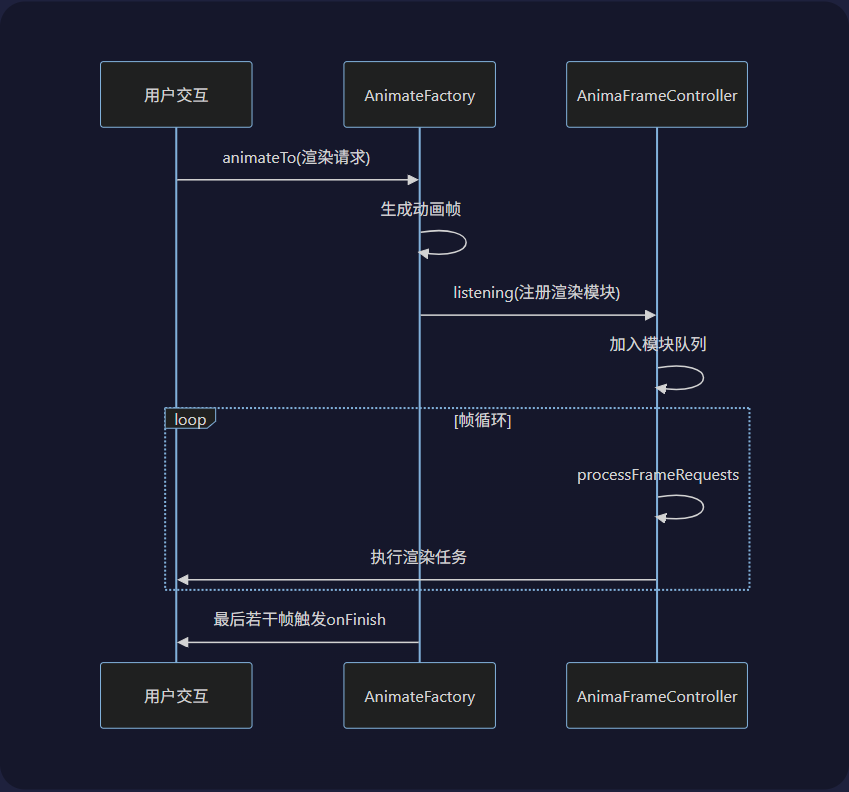
代码如下:
import { HashMap, Queue } from "[@kit](/user/kit).ArkTS";
import { systemDateTime } from "[@kit](/user/kit).BasicServicesKit";
import { hilog } from "[@kit](/user/kit).PerformanceAnalysisKit";
import { curves } from "[@kit](/user/kit).ArkUI";
export interface FrameStatus {
startValue: number,
targetValue: number,
incrementalValue?: number
}
interface AnimationFrame {
frameData: FrameStatus[],
frameSequenceTime: number,
}
interface AnimationFrameTask {
frame: AnimationFrame,
task: () => void,
}
interface Animation {
isPaused: boolean,
startTime: number,
endTime: number,
tasks: Queue<AnimationFrameTask>
}
export class AnimateToParam {
duration?: number = 1000; // 动画持续时间,单位为毫秒。
tempo?: number = 1; // 播放速度倍速。
curve?: Curve = Curve.Linear; // 动画曲线
curveFunc?: (time: number) => number = undefined; // 自定义动画曲线,根据相对时间变化返回取得曲线值
delay?: number = undefined; // 延迟 ,毫秒为单位
iterations?: number = 1; // 播放次数
onFinish?: () => void = undefined; // 动画播放完成回调。
expectedFrameRateRange?: number = 30; // 期望帧率
}
export default class AnimateFactory {
private timerID: number | undefined = undefined;
//执行周期时间,毫秒单位
private intervalTime = 10;
//执行半周期时间,毫秒单位
private halfIntervalTime = 5;
// 动画管理列表
private animations: HashMap<string, Animation> = new HashMap<string, Animation>();
// 待清除列表
private removeList: Queue<string> = new Queue();
// 同步渲染控制
private isRendering = false;
/**
* 生成动画数据方法
*
* 该方法根据提供的动画参数生成中间帧数据,并通过定时器逐帧执行动画。
* 支持自定义动画曲线、播放速度、延迟、多次迭代等特性。
* [@param](/user/param) UUID - 同UUID序列动画,用于同一个对象或一组对象共同触发的动画,暂停,终止。
* [@param](/user/param) param - 动画参数对象,包含持续时间、速度、曲线等配置
* [@param](/user/param) lastFrameList - 动画对象的初始状态和目标值列表
* [@param](/user/param) updateStatus - 状态更新回调函数,在每帧执行时调用
* [@param](/user/param) animateRender - 渲染回调函数,在每帧执行时调用
*
* [@example](/user/example)
* // 基本用法
* animateTo(
* new animateToParam({ duration: 2000 }),
* [{ startValue: pos.x, targetValue: pos.x + 100 }],
* (newStatus)=>{newStatus.forEach((item)=>{
* console.log(`状态更新:${item.targetValue.toString()},变化量:${item.incrementalValue}`)}
* )},
* () => { //动画渲染
* this.frameCtrl.listening({
* moduleName: 'draw',
* module: () => {
* this.drawMain()
* }
* })
* }
* );
*/
public animateTo(
UUID: string, // 同UUID序列,暂停,终止。
param: AnimateToParam, // 动画参数
lastFrameList: FrameStatus[], // 更新对象与目标值列表
updateStatus: (newStatus: FrameStatus[]) => void, // 更新复杂状态回调
animateRender: () => void // 动画渲染回调
) {
// 融合默认参数
const defaultParam = new AnimateToParam();
for (const key of Object.keys(param)) {
if (Reflect.get(param, key)!== undefined && Reflect.get(param, key)!== null ) {
Reflect.set(defaultParam, key, Reflect.get(param, key));
}
}
this.intervalTime = 1000 / (param.expectedFrameRateRange || 30);
// ============== 根据param生成和lastFrameList,每一帧的数据 ==============
// 计算实际动画持续时间(考虑播放速度)
const actualDuration = (defaultParam.duration!) / defaultParam.tempo!;
// 计算帧间隔时间(基于期望帧率)
const frameInterval = 1000 / defaultParam.expectedFrameRateRange!;
this.intervalTime = frameInterval;
this.halfIntervalTime = this.intervalTime / 2
// 计算总帧数(向上取整确保覆盖完整持续时间)
const totalFrames = Math.ceil(actualDuration / frameInterval);
// 创建存储所有动画帧数据的数组
const animationFrames: AnimationFrame[] = new Array<AnimationFrame>(totalFrames);
// 获取曲线函数
const curveFunction = defaultParam.curveFunc || getCurveFunction(defaultParam.curve!);
// 生成每一帧数据
for (let frameIdx = 0; frameIdx < totalFrames; frameIdx++) {
// 计算当前进度(0到1之间)
const progress = frameIdx / (totalFrames - 1);
// 应用动画曲线变换进度值
const curvedProgress = curveFunction(progress);
// 生成每帧数据
const frameData: FrameStatus[] = lastFrameList.map((item, index) => {
const startValue = item.startValue;
const endValue = item.targetValue;
const newStartValue = animationFrames[frameIdx -1]?.frameData[index].targetValue || startValue;
// 线性插值计算当前值
const targetValue = startValue + (endValue - startValue) * curvedProgress;
// 线性插值计算当前变化值
const incrementalValue = targetValue - newStartValue
return {
startValue: newStartValue,
targetValue: targetValue,
incrementalValue: incrementalValue
} as FrameStatus;
});
// 添加到帧列表(包含帧显示时间)
animationFrames[frameIdx] = {
frameData: frameData,
frameSequenceTime: (frameIdx * frameInterval) + (defaultParam.delay || 0)
};
}
// 处理多次迭代
if (defaultParam.iterations! > 1) {
const baseFrames = [...animationFrames];
const lastFrameTime = baseFrames[baseFrames.length - 1].frameSequenceTime;
for (let iter = 1; iter < defaultParam.iterations!; iter++) {
const offset = iter * lastFrameTime;
const iterFrames = baseFrames.map(frame => ({
frameData: frame.frameData,
frameSequenceTime: frame.frameSequenceTime + offset
} as AnimationFrame));
animationFrames.push(...iterFrames);
}
}
// ============== 帧数据生成完成 ==============
// 打开一个animations列队逐帧生成执行动画任务
const tasks: Queue<AnimationFrameTask> = new Queue<AnimationFrameTask>();
animationFrames.forEach((item, index) => {
const task: AnimationFrameTask = {
frame: item,
task: () => {
// 执行回调刷新状态数据,
updateStatus(item.frameData);
// 触发渲染
animateRender();
// 动画结束时执行完成回调,提前10帧进行倒计时
if (index === animationFrames.length - 10) {
setTimeout(()=>{
defaultParam.onFinish?.();
},(item.frameSequenceTime - (defaultParam?.delay || 0))/index*10)
}
},
};
// 组成一组动画列任务序列
tasks.add(task);
})
const startTime = systemDateTime.getTime() + tasks.getFirst().frame.frameSequenceTime;
const endTime = startTime + animationFrames[animationFrames.length-1].frameSequenceTime
// 加入动画管理列表
this.animations.set(UUID, {
isPaused: false,
startTime,
endTime,
tasks
});
// 启动动画播放
this.makeFrameLoop();
}
private makeFrameLoop() {
if (this.timerID !== undefined) {
return;
}
// 定期执行生成的动画
this.timerID = setInterval(() => {
if (this.animations.length === 0) {
clearInterval(this.timerID);
this.timerID = undefined;
return;
}
if (this.isRendering) {
return;
}
this.isRendering = true;
this.animations.forEach((animation, UUID) => {
try {
const now = systemDateTime.getTime();
// 跳过空动画或暂停状态
if (!animation || animation.isPaused) {
return;
}
// 检查动画是否过期,已释放
if ((animation.endTime < now || animation.tasks.length === 0) && UUID) {
this.removeList.add(UUID);
return;
}
// 检查当前帧是否到达执行时间(带半周期容差),每次拿一帧出来执行
const nextTask = animation.tasks.getFirst();
const shouldExecute =
(nextTask.frame.frameSequenceTime + animation.startTime) <= (now + this.halfIntervalTime)
if (shouldExecute) {
const frame = animation.tasks.pop();
frame?.task();
}
} catch (e) {
hilog.error(0x0000, 'AnimateFactory.Interval',
`动画数据生成异常时间${Date.now().toLocaleString()}${JSON.stringify(e)}`)
}
});
while (this.removeList.length > 0) {
const UUID = this.removeList.pop();
this.animations.remove(UUID);
}
this.isRendering = false;
}, this.intervalTime)
}
// 暂停指定UUID动画
public pause(UUID: string) {
const animation = this.animations.get(UUID);
if (animation) {
animation.isPaused = true;
}
}
// 恢复指定UUID动画
public resume(UUID: string) {
const animation = this.animations.get(UUID);
if (animation) {
animation.isPaused = false;
const startTime = systemDateTime.getTime();
const endTime = (animation.endTime - animation.startTime) + systemDateTime.getTime();
animation.startTime = startTime;
animation.endTime = endTime;
}
}
// 清除指定UUID动画
public clear(UUID: string) {
if (this.animations.hasKey(UUID)) {
this.animations.get(UUID).isPaused = true;
this.animations.remove(UUID);
}
}
// 清除指定名称动画
public clearEndsOfName(name: string) {
const filteredKeys = Array.from(this.animations.keys()).filter(key =>
key.更多关于HarmonyOS鸿蒙Next组件/模板集成创新活动-巡星漫游指南的实战教程也可以访问 https://www.itying.com/category-93-b0.html
HarmonyOS鸿蒙Next组件/模板集成创新活动-巡星漫游指南是一项面向开发者的技术活动,旨在推广鸿蒙Next的组件和模板集成能力。活动鼓励开发者探索鸿蒙系统的创新应用,通过集成现有组件和模板提升开发效率。参与者可以体验鸿蒙Next的最新特性,如分布式架构和跨设备协同,并有机会展示自己的创新成果。该活动不涉及Java或C语言,专注于鸿蒙自身的开发框架和工具。
更多关于HarmonyOS鸿蒙Next组件/模板集成创新活动-巡星漫游指南的实战系列教程也可以访问 https://www.itying.com/category-93-b0.html
感谢分享在HarmonyOS Next 5.0+环境下集成第三方组件和开发高性能动画框架的实践经验。内容详实,技术方案清晰,对开发者社区有很好的参考价值。
关于高亮引导组件的集成和扩展,通过分析源码并添加hide()和showPageAgain()方法解决了隐藏后再次显示的限制,这种思路很实用。命令行和组件市场两种集成方式也覆盖了不同开发场景的需求。
自主研发的动画框架架构设计合理,分层明确,支持多曲线类型和精准帧率控制,尤其是时间容差机制和内存管理策略,能有效提升动画流畅性和稳定性。使用UUID管理并发动画、队列结构清理资源,都是性能优化的关键点。
提供的代码示例和最佳实践建议(如冷启动延迟显示、合理设置帧率、及时释放资源)非常贴合实际开发需求,有助于其他开发者避免常见陷阱。
整体来看,这是一次成功的HarmonyOS生态实践,既利用了现有组件能力,又通过自主创新弥补了平台当前的动画能力缺口,值得推广和学习。






