HarmonyOS鸿蒙Next中RN项目RN中的Keyboard.addListener不生效
HarmonyOS鸿蒙Next中RN项目RN中的Keyboard.addListener不生效 大家好,想问下有没有人遇到过类似的问题?求帮忙分析看看,感谢!
在应用中当前textinput 点击无法拉起键盘,键盘监听事件未触发
原生需要有相应的键盘监听配置吗?
下面是关键代码:
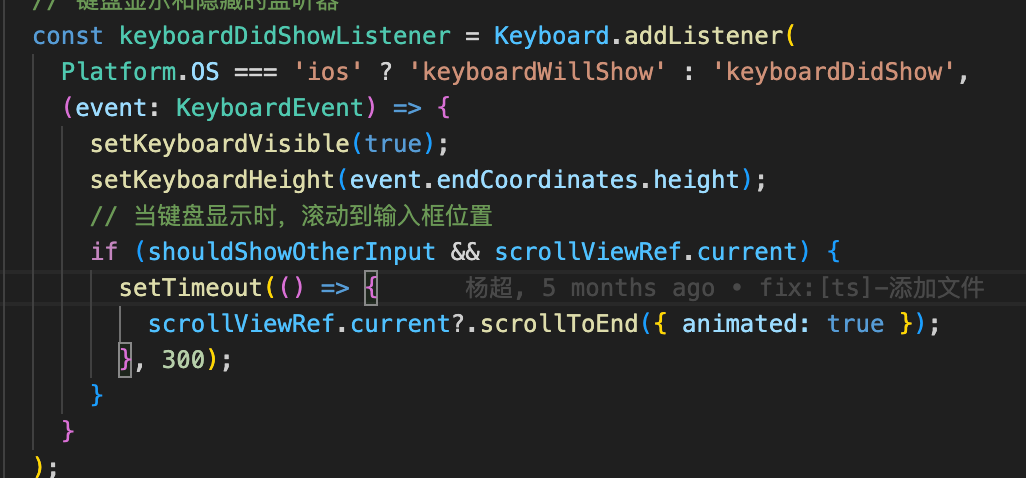
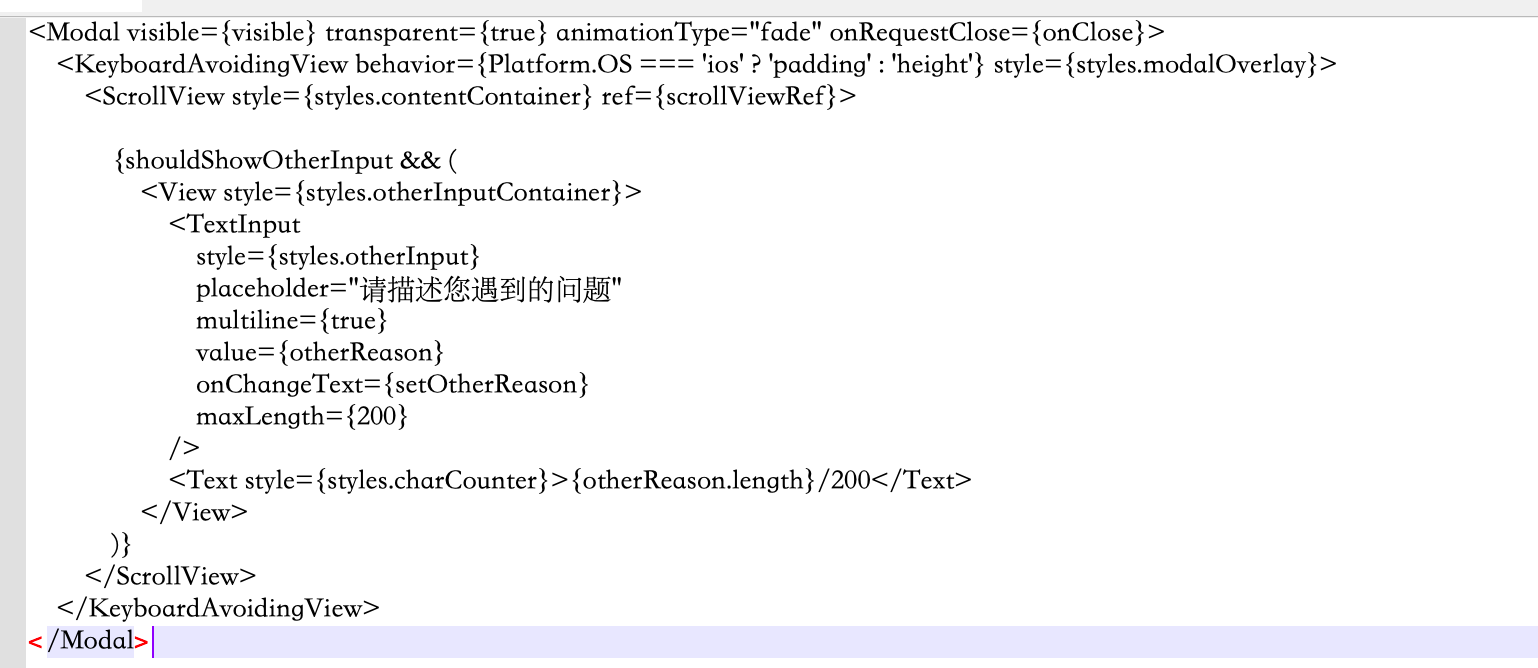
更多关于HarmonyOS鸿蒙Next中RN项目RN中的Keyboard.addListener不生效的实战教程也可以访问 https://www.itying.com/category-93-b0.html
我试了下这个demo,在“@react-native-oh/react-native-harmony: 0.72.27-1”下是可以正常拉起键盘的,RN也可以正常监听。
请问您有没有验证过这个demo。目前我的手机版本是6.0.0(API20),或者您的同事有高版本的测试机验证吗
更多关于HarmonyOS鸿蒙Next中RN项目RN中的Keyboard.addListener不生效的实战系列教程也可以访问 https://www.itying.com/category-93-b0.html
我这个项目,里面RN所有的键盘监听都没有触发,
这个demo是从项目里面抽出来的,
老师您好,我发现你这个demo是关键代码,方便把这个demo的可运行全量代码贴出来吗。我去调试代码
@react-native-oh/react-native-harmony: 0.72.27-1
【解决方案】
开发者您好,可以参考以下Demo:
- 通过Keyboard.addListener监听键盘的拉起和隐藏事件;
- 通过监听回调中的KeyboardEvent对象得到KeyboardMetrics键盘尺寸对象。
import React, { useEffect, useState } from 'react';
import { View, Text, TextInput, Button, StyleSheet, ScrollView, Keyboard } from 'react-native';
const KeyboardDemo = () => {
const [keyboardStatus, setKeyboardStatus] = useState('hidden');
const [keyboardHeight, setKeyboardHeight] = useState(0);
const [inputText, setInputText] = useState('');
const [logs, setLogs] = useState<string[]>([]);
// 添加日志记录函数
const addLog = (message: string) => { setLogs(prev => [...prev.slice(-10), message]); };
// 监听键盘事件
useEffect(
() => {
const subscriptions = [
Keyboard.addListener('keyboardWillShow', (e) => { addLog(`Keyboard WILL SHOW: ${JSON.stringify(e.endCoordinates)}`); setKeyboardStatus('will show'); }),
Keyboard.addListener('keyboardDidShow', (e) => { addLog(`Keyboard DID SHOW: ${JSON.stringify(e.endCoordinates)}`); setKeyboardStatus('visible'); setKeyboardHeight(e.endCoordinates.height); }),
Keyboard.addListener('keyboardWillHide', () => { addLog('Keyboard WILL HIDE'); setKeyboardStatus('will hide'); }),
Keyboard.addListener('keyboardDidHide', () => { addLog('Keyboard DID HIDE'); setKeyboardStatus('hidden'); setKeyboardHeight(0); }),];
return () => { subscriptions.forEach(sub => sub.remove()); };
},[]);
return (
<View style={styles.container}> {/* 输入框触发键盘 */}
<TextInput style={styles.input} placeholder="Tap here to open keyboard..." value={inputText} onChangeText={setInputText} />
{/* 键盘状态信息 */}
<View style={styles.infoBox}>
<Text style={styles.text}> Keyboard Status: {keyboardStatus.toUpperCase()} </Text>
<Text style={styles.text}> Keyboard Height: {keyboardHeight}px </Text>
<Text style={styles.text}> Is Keyboard Visible: {Keyboard.isVisible() ? 'YES' : 'NO'} </Text>
</View>
{/* 操作按钮 */}
<View style={styles.buttonGroup}>
<Button title="Dismiss Keyboard" onPress={() => { Keyboard.dismiss(); addLog('Manually dismissed keyboard'); }} />
<Button title="Check Visibility" onPress={() => { addLog(`Is visible: ${Keyboard.isVisible()}`); }} />
<Button title="Get Metrics" onPress={() => { const metrics = Keyboard.metrics(); addLog(`Metrics: ${metrics ? JSON.stringify(metrics) : 'null'}`); }} />
</View>
<TextInput style={styles.input} placeholder="Tap here to open keyboard..." value={inputText} onChangeText={setInputText} />
{/* 日志显示 */}
<ScrollView style={styles.logsContainer}>
{logs.map((log, index) => (<Text key={index} style={styles.logText}> {log} </Text>))}
</ScrollView>
</View>);
};
const styles = StyleSheet.create({
container: {
flex: 1
},
inner: {
padding: 24,
flex: 1,
justifyContent: "space-around"
},
header: {
fontSize: 36,
marginBottom: 48
},
textInput: {
height: 40,
borderColor: "#000000",
borderBottomWidth: 1,
marginBottom: 36
},
btnContainer: {
backgroundColor: "white",
marginTop: 12
}
});
export default KeyboardDemo;
若是不能解决您的问题,请提供以下信息:
-
最小复现demo。
-
开发工具、手机系统版本信息。
-
使用的@react-native-oh/react-native-harmony框架版本
这个方案试了没用,
键盘拉不起,原生是监听不到的,
有要学HarmonyOS AI的同学吗,联系我:https://www.itying.com/goods-1206.html
这个项目中,能正常拉起键盘的地方,RN的监听事件都没有触发,
楼主手机软件版本(api版本)是多少?用的@react-native-oh/react-native-harmony框架版本是多少?
方便的话把代码贴出来,别只发截图
手机用的api13,
crn版本较低可能,但是目前无法更换不了这个版本,牵一发而动全身,
在HarmonyOS Next中,RN项目的Keyboard.addListener失效问题源于鸿蒙系统架构变更。鸿蒙Next采用ArkTS作为主要开发语言,对RN的兼容性支持存在差异。Keyboard.addListener依赖的React Native键盘事件机制在鸿蒙Next中未完全适配。当前鸿蒙Next的键盘监听需使用ArkUI声明式开发范式,通过onKeyEvent或自定义弹窗组件实现软键盘监听。建议检查鸿蒙SDK版本是否支持RN键盘模块,并确认项目配置中已启用对应能力。







