Flutter圆角背景文本插件rounded_background_text的使用
Flutter圆角背景文本插件rounded_background_text的使用
内容目录
Features
- ✅ Highlight Text
- ✅ Highlight Text Field
- ✅ Highlight Text Span
Getting started
要开始使用rounded_background_text,首先需要导入这个包:
import 'package:rounded_background_text/rounded_background_text.dart';
Usage
Highlight a simple text
你可以通过RoundedBackgroundText来创建一个带有圆角背景的简单文本。以下是一个简单的例子:
RoundedBackgroundText(
'A cool text to be highlighted',
style: const TextStyle(fontWeight: FontWeight.bold),
backgroundColor: Colors.white,
),
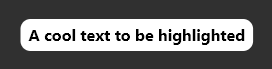
支持多行文本:
RoundedBackgroundText(
'A cool text to be highlighted\nWith two lines or more',
style: const TextStyle(fontWeight: FontWeight.bold),
backgroundColor: Colors.amber,
),
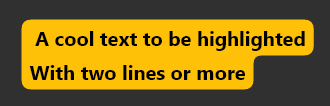
Highlight a text field
对于文本框,你必须使用TextEditingController来控制输入内容,并且可以通过RoundedBackgroundTextField来实现圆角背景高亮效果。
RoundedBackgroundTextField(
backgroundColor: Colors.blue,
style: const TextStyle(fontWeight: FontWeight.bold),
textAlign: TextAlign.center,
),
用户输入时文本会自动被高亮显示:
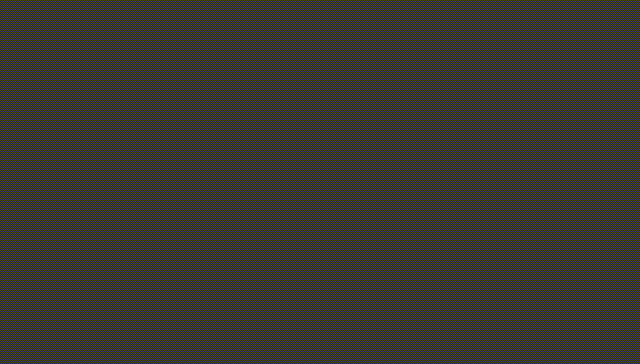
Highlight a text span
如果你想只对一段文本中的部分内容进行高亮,可以使用RoundedBackgroundTextSpan。
RichText(
text: TextSpan(
text: 'Start your text and ',
children: [
RoundedBackgroundTextSpan(
text: 'highlight something',
backgroundColor: Colors.blue,
),
const TextSpan(text: ' when necessary'),
],
),
),

You may like to know
Change the corner radius
你可以通过设置innerRadius和outerRadius来自定义圆角大小:
RoundedBackgroundText(
'A cool text to be highlighted',
style: const TextStyle(fontWeight: FontWeight.bold),
backgroundColor: Colors.white,
innerRadius: 15.0,
outerRadius: 10.0,
),
最大允许值为20.0,最小为0.0。
Deep dive
RoundedBackgroundText不直接使用Flutter的Text组件,而是通过自定义绘制器在文本下方绘制背景。它根据文本的行度量信息(line metrics)计算出每一行的位置和尺寸,然后基于这些信息绘制出合适的背景形状。这确保了即使在多行或不同宽度的情况下也能正确地应用圆角背景。
Contribution
如果你发现了问题或者有改进建议,欢迎提交issue或pull request。所有贡献都是受欢迎的!
示例Demo
为了更直观地理解如何使用rounded_background_text,下面提供了一个完整的示例代码,展示了如何创建一个包含多种类型文本高亮的应用程序:
import 'dart:math';
import 'package:flutter/material.dart';
import 'package:rounded_background_text/rounded_background_text.dart';
final _primaryAndAccentColors = [...Colors.primaries, ...Colors.accents];
enum _HighlightTextType { field, text, span, selectableText }
void main() {
runApp(const MyApp());
}
class MyApp extends StatefulWidget {
const MyApp({super.key});
@override
State<MyApp> createState() => _MyAppState();
}
class _MyAppState extends State<MyApp> {
late final ScrollController colorsController;
final controller = TextEditingController();
double fontSize = 20.0;
double innerRadius = kDefaultInnerRadius;
double outerRadius = kDefaultOuterRadius;
TextAlign textAlign = TextAlign.center;
FontWeight fontWeight = FontWeight.bold;
_HighlightTextType type = _HighlightTextType.text;
late Color selectedColor;
@override
void initState() {
super.initState();
final initialIndex = Random().nextInt(_primaryAndAccentColors.length);
selectedColor = _primaryAndAccentColors[initialIndex];
colorsController = ScrollController(
initialScrollOffset: 40.0 * initialIndex,
);
}
@override
void dispose() {
controller.dispose();
colorsController.dispose();
super.dispose();
}
@override
Widget build(BuildContext context) {
return MaterialApp(
debugShowCheckedModeBanner: false,
title: 'Rounded Background Showcase',
theme: ThemeData(primarySwatch: Colors.blue, brightness: Brightness.dark),
home: Scaffold(
body: SafeArea(
child: Column(children: [
Material(
child: Row(children: [
const VerticalDivider(),
Expanded(
child: DropdownButton<FontWeight>(
isExpanded: true,
value: fontWeight,
onChanged: (w) => setState(
() => fontWeight = w ?? FontWeight.normal,
),
icon: const Icon(Icons.format_bold),
items: FontWeight.values.map((e) {
return DropdownMenuItem(
value: e,
child: Text('$e'.replaceAll('FontWeight.', '')),
);
}).toList(),
),
),
const VerticalDivider(),
Expanded(
child: DropdownButton<TextAlign>(
value: textAlign,
onChanged: (align) => setState(
() => textAlign = align ?? TextAlign.center,
),
icon: Icon(() {
switch (textAlign) {
case TextAlign.center:
return Icons.format_align_center;
case TextAlign.end:
case TextAlign.right:
return Icons.format_align_right;
case TextAlign.start:
case TextAlign.left:
return Icons.format_align_left;
default:
return null;
}
}()),
isExpanded: true,
items: const [
DropdownMenuItem(
value: TextAlign.start,
child: Text('Start'),
),
DropdownMenuItem(
value: TextAlign.center,
child: Text('Center'),
),
DropdownMenuItem(
value: TextAlign.end,
child: Text('End'),
),
],
),
),
const VerticalDivider(),
Expanded(
child: DropdownButton<_HighlightTextType>(
value: type,
onChanged: (t) => setState(
() => type = t ?? _HighlightTextType.field,
),
icon: const Icon(Icons.text_fields),
isExpanded: true,
items: const [
DropdownMenuItem(
value: _HighlightTextType.field,
child: Text('Field'),
),
DropdownMenuItem(
value: _HighlightTextType.text,
child: Text('Text'),
),
DropdownMenuItem(
value: _HighlightTextType.selectableText,
child: Text('Selectable Text'),
),
DropdownMenuItem(
value: _HighlightTextType.span,
child: Text('Span'),
),
],
),
),
const VerticalDivider(),
]),
),
Expanded(
child: Padding(
padding: const EdgeInsets.all(12.0),
child: Center(
child: () {
final textColor = selectedColor.computeLuminance() > 0.5
? Colors.black
: Colors.white;
switch (type) {
case _HighlightTextType.field:
return RoundedBackgroundTextField(
controller: controller,
backgroundColor: selectedColor,
textAlign: textAlign,
hint: 'Type your text here',
style: TextStyle(
fontSize: fontSize,
fontWeight: fontWeight,
color: textColor,
),
innerRadius: innerRadius,
outerRadius: outerRadius,
);
case _HighlightTextType.text:
return RoundedBackgroundText(
'''Rounded Background Text Showcase
It handles well all font sizes and weights, as well as text alignments
Contributions are welcome!
Done with so much <3 by @bdlukaa''',
backgroundColor: selectedColor,
textAlign: textAlign,
style: TextStyle(
fontSize: fontSize,
fontWeight: fontWeight,
color: textColor,
),
innerRadius: innerRadius,
outerRadius: outerRadius,
);
case _HighlightTextType.selectableText:
return RoundedBackgroundText.selectable(
'''Rounded Background Text Showcase
It handles well all font sizes and weights, as well as text alignments
Contributions are welcome!
Done with so much <3 by @bdlukaa''',
backgroundColor: selectedColor,
textAlign: textAlign,
style: TextStyle(
fontSize: fontSize,
fontWeight: fontWeight,
color: textColor,
),
innerRadius: innerRadius,
outerRadius: outerRadius,
);
case _HighlightTextType.span:
return RichText(
textAlign: textAlign,
text: TextSpan(
text: 'You can use this to ',
style: TextStyle(
fontSize: fontSize,
fontWeight: fontWeight,
color: Colors.white,
),
children: [
RoundedBackgroundTextSpan(
text: 'highlight important stuff inside a text',
backgroundColor: selectedColor,
innerRadius: innerRadius,
outerRadius: outerRadius,
textAlign: textAlign,
style: TextStyle(
fontSize: fontSize,
fontWeight: fontWeight,
color: textColor,
),
),
const TextSpan(text: ' and stuff like that'),
],
),
);
}
}(),
),
),
),
Row(children: [
GestureDetector(
onTap: () {
colorsController.animateTo(
(colorsController.position.pixels - 40),
duration: const Duration(milliseconds: 300),
curve: Curves.ease,
);
},
child: const Icon(Icons.chevron_left),
),
const Spacer(),
GestureDetector(
onTap: () {
colorsController.animateTo(
(colorsController.position.pixels + 40),
duration: const Duration(milliseconds: 300),
curve: Curves.ease,
);
},
child: const Icon(Icons.chevron_right),
),
]),
Material(
child: SingleChildScrollView(
controller: colorsController,
padding: const EdgeInsets.only(left: 8.0, right: 8.0, top: 8.0),
scrollDirection: Axis.horizontal,
child: Wrap(
runSpacing: 10.0,
spacing: 10.0,
alignment: WrapAlignment.center,
children: _primaryAndAccentColors.map((color) {
return MouseRegion(
cursor: SystemMouseCursors.click,
child: GestureDetector(
onTap: () => setState(() => selectedColor = color),
child: AnimatedContainer(
duration: kThemeChangeDuration,
curve: Curves.bounceInOut,
height: 30.0,
width: 30.0,
decoration: BoxDecoration(
color: color,
borderRadius: BorderRadius.circular(2.0),
border: Border.all(
color: color.computeLuminance() > 0.5
? Colors.black
: Colors.white,
width: 2.5,
style: selectedColor == color
? BorderStyle.solid
: BorderStyle.none,
),
),
),
),
);
}).toList(),
),
),
),
Material(
child: Row(children: [
Expanded(
child: Slider(
onChanged: (v) => setState(() => fontSize = v),
value: fontSize,
min: 8,
max: 30,
divisions: 30 - 8,
label: '${fontSize.toInt()}',
),
),
Expanded(
child: Slider(
onChanged: (v) => setState(() => innerRadius = v),
value: innerRadius,
min: 0,
max: 20,
label: '${innerRadius.toInt()}',
divisions: 20,
),
),
Expanded(
child: Slider(
onChanged: (v) => setState(() => outerRadius = v),
value: outerRadius,
min: 0,
max: 20,
label: '${outerRadius.toInt()}',
divisions: 20,
),
),
]),
),
]),
),
),
);
}
}
这段代码演示了如何动态改变字体样式、颜色、文本类型以及调整圆角半径等操作。希望对你有所帮助!
更多关于Flutter圆角背景文本插件rounded_background_text的使用的实战系列教程也可以访问 https://www.itying.com/category-92-b0.html
更多关于Flutter圆角背景文本插件rounded_background_text的使用的实战系列教程也可以访问 https://www.itying.com/category-92-b0.html
当然,以下是如何在Flutter中使用rounded_background_text插件来创建圆角背景文本的示例代码。首先,确保你已经在pubspec.yaml文件中添加了rounded_background_text依赖项:
dependencies:
flutter:
sdk: flutter
rounded_background_text: ^最新版本号 # 请替换为实际可用的最新版本号
然后,运行flutter pub get来安装依赖项。
以下是一个完整的Flutter应用示例,展示了如何使用rounded_background_text插件:
import 'package:flutter/material.dart';
import 'package:rounded_background_text/rounded_background_text.dart';
void main() {
runApp(MyApp());
}
class MyApp extends StatelessWidget {
@override
Widget build(BuildContext context) {
return MaterialApp(
title: 'Rounded Background Text Example',
theme: ThemeData(
primarySwatch: Colors.blue,
),
home: MyHomePage(),
);
}
}
class MyHomePage extends StatelessWidget {
@override
Widget build(BuildContext context) {
return Scaffold(
appBar: AppBar(
title: Text('Rounded Background Text Example'),
),
body: Center(
child: Column(
mainAxisAlignment: MainAxisAlignment.center,
children: <Widget>[
RoundedBackgroundText(
text: 'Hello, Flutter!',
style: TextStyle(color: Colors.white, fontSize: 24),
backgroundColor: Colors.blue,
cornerRadius: 20.0,
padding: EdgeInsets.all(16.0),
border: Border.all(color: Colors.white, width: 2.0),
),
SizedBox(height: 20.0),
RoundedBackgroundText(
text: 'This is a longer text to see how it wraps inside the rounded background.',
style: TextStyle(color: Colors.black, fontSize: 18),
backgroundColor: Colors.lightGreen,
cornerRadius: 15.0,
padding: EdgeInsets.symmetric(horizontal: 20.0, vertical: 10.0),
maxWidth: 250.0, // Optionally set a max width
border: Border.none, // No border in this example
),
],
),
),
);
}
}
代码解释
-
依赖项导入:
import 'package:rounded_background_text/rounded_background_text.dart'; -
创建应用:
void main() { runApp(MyApp()); } -
主应用组件:
class MyApp extends StatelessWidget { @override Widget build(BuildContext context) { return MaterialApp( title: 'Rounded Background Text Example', theme: ThemeData( primarySwatch: Colors.blue, ), home: MyHomePage(), ); } } -
主页组件:
class MyHomePage extends StatelessWidget { @override Widget build(BuildContext context) { return Scaffold( appBar: AppBar( title: Text('Rounded Background Text Example'), ), body: Center( child: Column( mainAxisAlignment: MainAxisAlignment.center, children: <Widget>[ RoundedBackgroundText( text: 'Hello, Flutter!', style: TextStyle(color: Colors.white, fontSize: 24), backgroundColor: Colors.blue, cornerRadius: 20.0, padding: EdgeInsets.all(16.0), border: Border.all(color: Colors.white, width: 2.0), ), SizedBox(height: 20.0), RoundedBackgroundText( text: 'This is a longer text to see how it wraps inside the rounded background.', style: TextStyle(color: Colors.black, fontSize: 18), backgroundColor: Colors.lightGreen, cornerRadius: 15.0, padding: EdgeInsets.symmetric(horizontal: 20.0, vertical: 10.0), maxWidth: 250.0, border: Border.none, ), ], ), ), ); } }
参数解释
text: 要显示的文本。style: 文本的样式。backgroundColor: 背景颜色。cornerRadius: 圆角的半径。padding: 文本周围的填充。border: 边框样式。maxWidth: 可选参数,设置文本的最大宽度。
这个示例展示了如何使用rounded_background_text插件来创建具有圆角背景的文本,并提供了自定义样式和属性的选项。你可以根据需要调整这些参数来适应你的应用设计。








