Flutter弹出菜单插件popup_menu_2的使用
Flutter弹出菜单插件popup_menu_2的使用
插件简介
popup_menu_2 是一个Flutter插件,它提供了一个上下文弹出菜单(Contextual Menu),用于在不打断用户注意力的情况下显示菜单选项。该插件支持所有平台。
屏幕截图
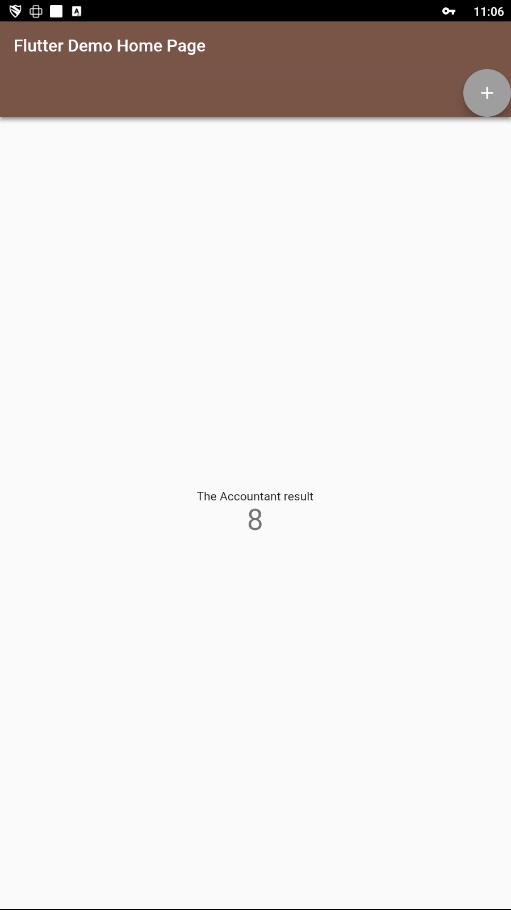
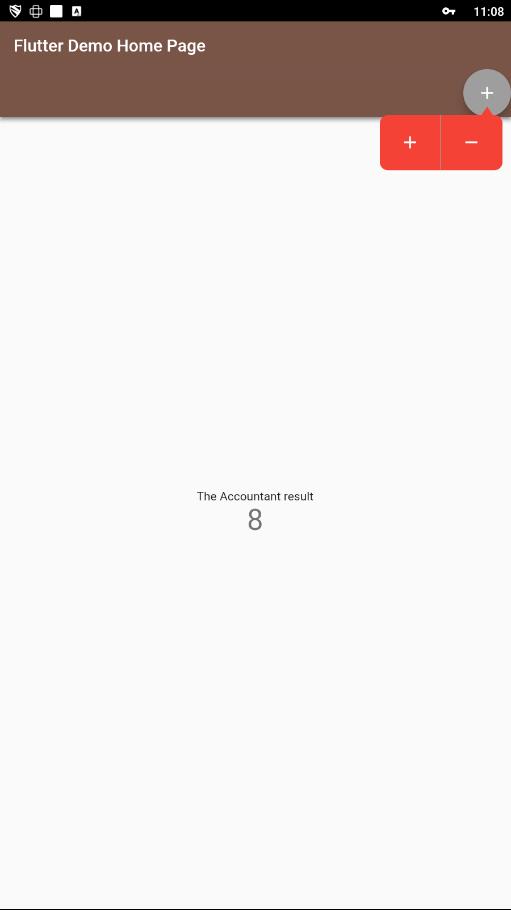
使用方法
要使用popup_menu_2,首先需要在项目的pubspec.yaml文件中添加依赖:
dependencies:
popup_menu_2: ^latest_version # 请替换为最新版本号
然后在你的Dart代码中导入:
import 'package:popup_menu_2/popup_menu_2.dart';
接下来,我们来看一个完整的示例Demo,演示如何创建一个带有两个操作项(增加和减少计数器)的弹出菜单。
示例代码
import 'package:flutter/material.dart';
import 'package:popup_menu_2/popup_menu_2.dart';
void main() {
runApp(const MyApp());
}
class MyApp extends StatelessWidget {
const MyApp({Key? key}) : super(key: key);
@override
Widget build(BuildContext context) {
return MaterialApp(
title: 'Flutter Demo',
debugShowCheckedModeBanner: false,
theme: ThemeData(primarySwatch: Colors.brown, primaryColor: Colors.white),
home: const MyHomePage(title: 'Flutter Demo Home Page'),
);
}
}
class MyHomePage extends StatefulWidget {
const MyHomePage({Key? key, required this.title}) : super(key: key);
final String title;
@override
State<MyHomePage> createState() => _MyHomePageState();
}
class _MyHomePageState extends State<MyHomePage> {
int _counter = 0;
GlobalKey key = GlobalKey();
GlobalKey<ContextualMenuState> keyState = GlobalKey<ContextualMenuState>();
Future<void> _incrementCounter() async {
await Future.delayed(const Duration(milliseconds: 500));
setState(() {
_counter++;
});
keyState.currentState?.dismiss();
}
Future<void> _decrementCounter() async {
await Future.delayed(const Duration(milliseconds: 500));
setState(() {
_counter--;
});
keyState.currentState?.dismiss();
}
@override
Widget build(BuildContext context) {
return SafeArea(
child: Scaffold(
appBar: AppBar(
title: Text(widget.title),
bottom: AppBar(
actions: [_action(context)],
),
),
body: Center(
child: Column(
mainAxisAlignment: MainAxisAlignment.center,
children: <Widget>[
const Text(
'The Accountant result',
),
Text(
'$_counter',
style: Theme.of(context).textTheme.headlineMedium,
),
],
),
),
),
);
}
PhysicalModel _action(BuildContext context) {
return PhysicalModel(
color: Colors.grey,
shape: BoxShape.circle,
elevation: 10,
child: SizedBox(
height: AppBar().preferredSize.height,
width: AppBar().preferredSize.height,
child: add(context),
),
);
}
Widget add(BuildContext context) {
return Padding(
padding: const EdgeInsets.all(12.0),
child: ContextualMenu(
key: keyState,
targetWidgetKey: key,
maxColumns: 2,
backgroundColor: Colors.red,
dismissOnClickAway: true,
items: [
ContextPopupMenuItem(
onTap: _incrementCounter,
child: const Icon(Icons.add, color: Colors.white),
),
ContextPopupMenuItem(
onTap: _decrementCounter,
child: const Icon(Icons.remove, color: Colors.white),
),
],
child: Icon(
Icons.add,
key: key,
color: Colors.white,
),
),
);
}
}
在这个例子中,我们创建了一个简单的应用程序,其中包含一个计数器。通过点击应用栏中的加号图标,会弹出一个菜单,允许用户选择增加或减少计数器的值。当用户点击菜单项后,菜单会自动关闭,并更新计数器的显示。
许可证
Copyright © 2022, youmti.net
All rights reserved.
Redistribution and use in source and binary forms, with or without modification.
查看我的其他包
如果您对其他Flutter插件感兴趣,可以查看以下链接:
希望这个指南能够帮助您更好地理解和使用popup_menu_2插件。如果有任何问题或建议,请随时联系我!
更多关于Flutter弹出菜单插件popup_menu_2的使用的实战系列教程也可以访问 https://www.itying.com/category-92-b0.html
更多关于Flutter弹出菜单插件popup_menu_2的使用的实战系列教程也可以访问 https://www.itying.com/category-92-b0.html
当然,以下是如何在Flutter中使用popup_menu_2插件来创建弹出菜单的一个简单示例。popup_menu_2插件允许你在Flutter应用中实现自定义的弹出菜单。
首先,确保你已经将popup_menu_2插件添加到你的pubspec.yaml文件中:
dependencies:
flutter:
sdk: flutter
popup_menu_2: ^0.3.0 # 请注意版本号,确保使用最新版本
然后,运行flutter pub get来获取依赖。
接下来,在你的Flutter应用中实现弹出菜单。以下是一个完整的示例代码:
import 'package:flutter/material.dart';
import 'package:popup_menu_2/popup_menu.dart';
void main() {
runApp(MyApp());
}
class MyApp extends StatelessWidget {
@override
Widget build(BuildContext context) {
return MaterialApp(
title: 'Flutter Popup Menu Demo',
theme: ThemeData(
primarySwatch: Colors.blue,
),
home: MyHomePage(),
);
}
}
class MyHomePage extends StatefulWidget {
@override
_MyHomePageState createState() => _MyHomePageState();
}
class _MyHomePageState extends State<MyHomePage> {
@override
Widget build(BuildContext context) {
return Scaffold(
appBar: AppBar(
title: Text('Popup Menu Demo'),
),
body: Center(
child: Column(
mainAxisAlignment: MainAxisAlignment.center,
children: <Widget>[
Text(
'Tap the button to see the popup menu',
style: TextStyle(fontSize: 24),
),
SizedBox(height: 20),
PopupMenuButton<String>(
icon: Icon(Icons.more_vert),
onSelected: (value) {
// Handle the selected menu item
ScaffoldMessenger.of(context).showSnackBar(
SnackBar(content: Text("Selected: $value")),
);
},
itemBuilder: (context) => [
PopupMenuItem<String>(
value: 'Option 1',
child: Text('Option 1'),
),
PopupMenuItem<String>(
value: 'Option 2',
child: Text('Option 2'),
),
PopupMenuItem<String>(
value: 'Option 3',
child: Text('Option 3'),
),
],
),
],
),
),
);
}
}
代码解释
-
依赖引入:
- 在
pubspec.yaml文件中添加popup_menu_2依赖。
- 在
-
主应用结构:
MyApp类是一个简单的MaterialApp,包含了一个MyHomePage小部件。
-
主页面:
MyHomePage是一个有状态的部件,它包含一个Scaffold,其中包含一个AppBar和一个居中的Column。Column中包含一个说明文本和一个PopupMenuButton。
-
弹出菜单按钮:
PopupMenuButton是一个泛型小部件,用于显示弹出菜单。icon属性定义了按钮的图标。onSelected是一个回调函数,当用户选择菜单项时被调用。itemBuilder是一个生成菜单项的构建器函数,返回一个List<PopupMenuItem<T>>。
-
菜单项:
- 每个
PopupMenuItem包含一个value(用于标识选中的项)和一个child(显示在菜单中的文本)。
- 每个
运行这个示例代码,当你点击菜单按钮时,会看到一个包含三个选项的弹出菜单。选择其中一个选项后,会在屏幕底部显示一个SnackBar,指示你选择了哪个选项。
希望这个示例对你有帮助!如果你有任何其他问题,请随时提问。








