Flutter条形码读取插件barcode_reader_webassembly的使用
Flutter条形码读取插件barcode_reader_webassembly的使用
本项目是项目的包装器:Barcode Read - Ts 和 Webassembly。
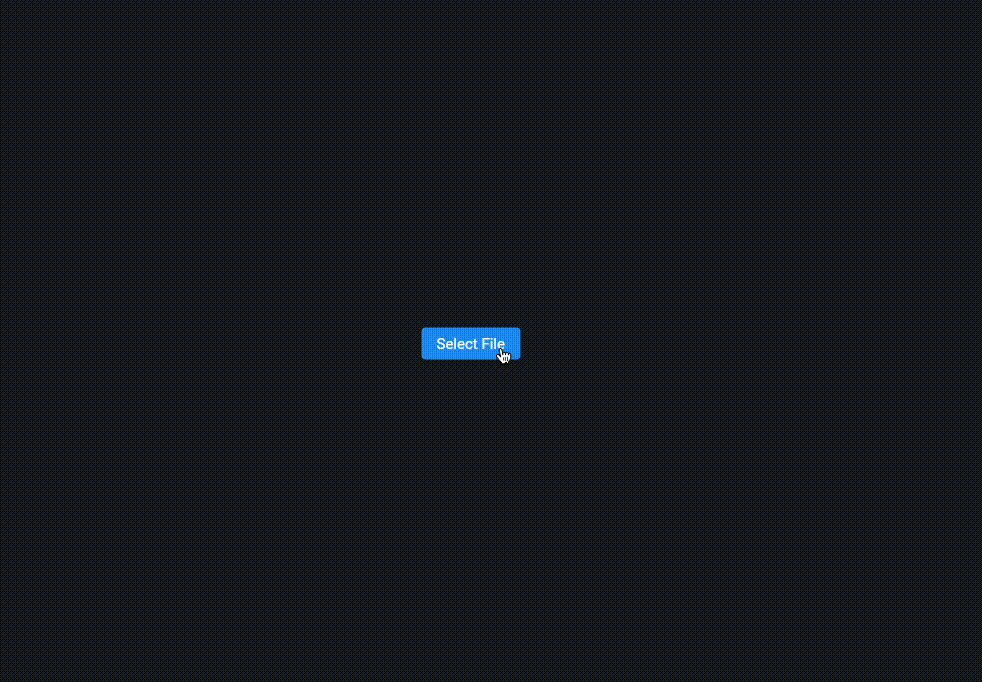
开始使用
您需要使用两种方法来读取条形码。
方法表
| 方法 | 描述 |
|---|---|
| readBarcodeFromStack | 此方法接收一个ReadBarcodeProps,并将请求插入到请求堆栈中。这在您在同一时间进行多次条形码读取时非常有用。 |
| readBarcode | 此方法接收一个ReadBarcodeProps并执行简单的读取。 |
关于ReadBarcodeProps
| 属性 | 类型 | 描述 |
|---|---|---|
| file (可选) | boolean | 与pdf文件相关的文件。 |
| filePath (可选) | boolean | 与pdf文件相关的url。 |
| scale (可选) | boolean | 在搜索条形码之前应用于pdf文档的比例或缩放。 |
| sequenceNum (可选) | Number | 当处理多个条形码时,图像的序列号。 |
| password (可选) | String | 打开pdf文件的密码。 |
完整示例代码
import 'dart:async';
import 'package:barcode_reader_webassembly/barcode_reader_webassembly_constants.dart';
import 'package:barcode_reader_webassembly/barcode_reader_webassembly_plugin.dart';
import 'package:flutter/material.dart';
import 'package:universal_html/html.dart';
void main() {
runApp(const BarcodeReaderWebassemblyExampleApp());
}
class BarcodeReaderWebassemblyExampleApp extends StatelessWidget {
const BarcodeReaderWebassemblyExampleApp({Key? key}) : super(key: key);
[@override](/user/override)
Widget build(BuildContext context) {
return const MaterialApp(
title: 'BarcodeReaderWebassembly Example',
home: Scaffold(
backgroundColor: Color.fromRGBO(22, 27, 34, 1),
body: Center(
child: BarcodeReaderWebassemblyExamplePage(
title: 'BarcodeReaderWebassembly Example Home Page',
),
),
),
);
}
}
class BarcodeReaderWebassemblyExamplePage extends StatefulWidget {
const BarcodeReaderWebassemblyExamplePage({
Key? key,
required this.title,
}) : super(key: key);
final String title;
[@override](/user/override)
State<BarcodeReaderWebassemblyExamplePage> createState() => _BarcodeReaderWebassemblyExamplePageState();
}
class _BarcodeReaderWebassemblyExamplePageState extends State<BarcodeReaderWebassemblyExamplePage> {
final _barcodeReaderWebassemblyPlugin = BarcodeReaderWebassemblyPlugin();
bool isProcessing = false;
String result = '';
String password = '';
void _uploadFile(File file) async {
setState(() {
isProcessing = true;
});
final barcodeProps = ReadBarcodeProps(file);
barcodeProps.onRequiredPassword = _onRequiredPassword;
final barcode = await _barcodeReaderWebassemblyPlugin.readBarcodeFromStack(barcodeProps);
setState(() {
result = barcode;
isProcessing = false;
});
}
void _selectFile() {
InputElement uploadInput = FileUploadInputElement() as InputElement;
uploadInput.draggable = true;
uploadInput.multiple = false;
uploadInput.accept = "image/*','application/pdf";
uploadInput.click();
uploadInput.onChange.listen((e) {
File file = uploadInput.files![0];
_uploadFile(file);
});
}
[@override](/user/override)
void initState() {
super.initState();
}
Future<String> _onRequiredPassword() {
final completer = Completer<String>();
showDialog(
context: context,
builder: (BuildContext context) {
return AlertDialog(
title: const Text('请输入pdf密码。'),
content: TextField(
obscureText: true,
decoration: const InputDecoration(
hintText: '输入密码',
),
onChanged: (value) {
setState(() {
password = value;
});
},
),
actions: <Widget>[
ElevatedButton(
child: const Text('确认'),
onPressed: () {
completer.complete(password);
Navigator.of(context).pop();
},
),
],
);
},
);
return completer.future;
}
[@override](/user/override)
Widget build(BuildContext context) {
return Column(
mainAxisAlignment: MainAxisAlignment.center,
children: [
ElevatedButton(
style: ButtonStyle(
backgroundColor: MaterialStateProperty.all(Colors.blue),
overlayColor: MaterialStateProperty.all(
isProcessing ? Colors.black : Colors.transparent,
),
padding: MaterialStateProperty.all(
const EdgeInsets.all(15),
),
),
onPressed: () => _selectFile(),
child: const Text(
"选择文件",
style: TextStyle(fontSize: 15, color: Colors.white),
),
),
Padding(
padding: const EdgeInsets.only(top: 20),
child: Text(
isProcessing ? '正在处理...' : result,
style: const TextStyle(fontSize: 20, color: Colors.white),
),
)
],
);
}
}
更多关于Flutter条形码读取插件barcode_reader_webassembly的使用的实战系列教程也可以访问 https://www.itying.com/category-92-b0.html
1 回复
更多关于Flutter条形码读取插件barcode_reader_webassembly的使用的实战系列教程也可以访问 https://www.itying.com/category-92-b0.html
当然,以下是一个关于如何在Flutter项目中使用barcode_reader_webassembly插件来读取条形码的示例代码。这个插件允许你在Flutter应用中通过WebAssembly来读取条形码。
1. 添加依赖
首先,你需要在你的pubspec.yaml文件中添加barcode_reader_webassembly依赖:
dependencies:
flutter:
sdk: flutter
barcode_reader_webassembly: ^x.y.z # 请替换为最新版本号
然后运行flutter pub get来安装依赖。
2. 导入插件
在你的Dart文件中导入插件:
import 'package:barcode_reader_webassembly/barcode_reader_webassembly.dart';
import 'package:flutter/material.dart';
3. 创建一个简单的Flutter应用来读取条形码
以下是一个完整的示例,展示如何使用barcode_reader_webassembly插件来读取条形码并显示结果:
void main() {
runApp(MyApp());
}
class MyApp extends StatelessWidget {
@override
Widget build(BuildContext context) {
return MaterialApp(
home: BarcodeScannerPage(),
);
}
}
class BarcodeScannerPage extends StatefulWidget {
@override
_BarcodeScannerPageState createState() => _BarcodeScannerPageState();
}
class _BarcodeScannerPageState extends State<BarcodeScannerPage> {
String? result;
Future<void> scanBarcode(File imageFile) async {
try {
final barcodeResult = await BarcodeReaderWebAssembly.scanBarcode(imageFile.path);
setState(() {
result = barcodeResult.text;
});
} catch (e) {
print("Barcode scanning error: $e");
}
}
@override
Widget build(BuildContext context) {
return Scaffold(
appBar: AppBar(
title: Text('Barcode Scanner'),
),
body: Column(
mainAxisAlignment: MainAxisAlignment.center,
children: <Widget>[
Image.network(
'https://example.com/barcode-image.png', // 替换为你的条形码图片URL
width: 300,
height: 500,
onTap: () async {
// 假设你已经通过某种方式获取了图片文件
// 这里为了演示,我们使用一个网络图片URL,实际中你应该使用FilePicker等插件来选择本地图片
// 这里只是演示逻辑,所以直接调用scanBarcode,实际中需要获取File对象
final imageFile = File('path/to/your/local/barcode/image.png'); // 替换为你的本地图片路径
await scanBarcode(imageFile);
},
),
SizedBox(height: 20),
if (result != null)
Text(
'Barcode: $result',
style: TextStyle(fontSize: 24),
),
],
),
);
}
}
注意
- 图片获取:在实际应用中,你可能需要从设备存储中选择图片,可以使用
image_picker等插件来实现。 - 权限处理:如果从设备存储中选择图片,需要处理相关权限问题。
- 路径处理:确保你传递给
scanBarcode方法的路径是有效的本地文件路径。
4. 运行应用
确保你已经正确设置了所有依赖和代码,然后运行你的Flutter应用:
flutter run
这个示例代码展示了如何在Flutter应用中使用barcode_reader_webassembly插件来读取条形码。实际项目中,你可能需要根据具体需求进行更多的调整和扩展。








