Flutter可重排序轮播图插件reorderable_carousel的使用
Flutter可重排序轮播图插件reorderable_carousel的使用
re-orderable_carousel



一个允许你在轮播图中重新排序、添加或删除项目的轮播组件。
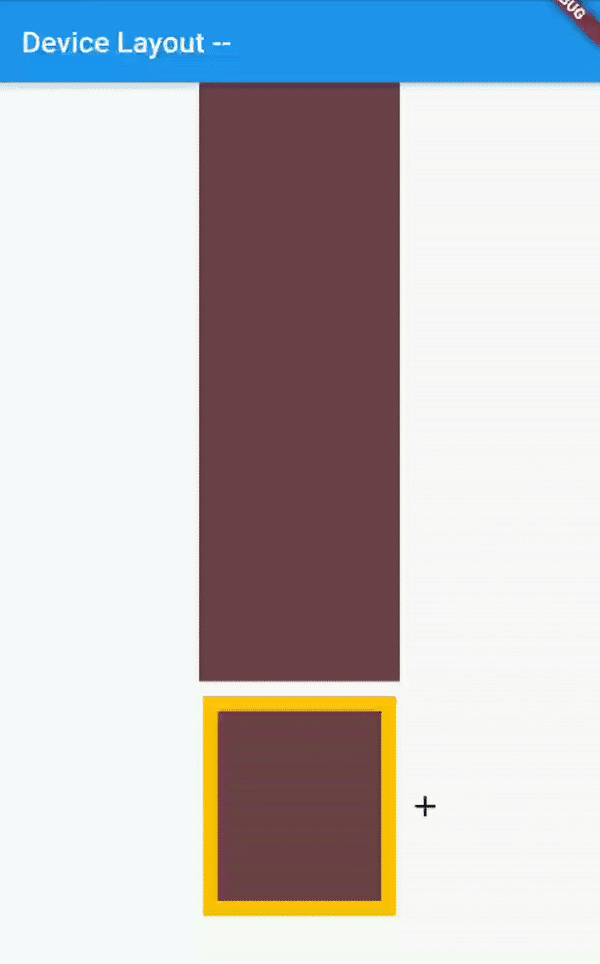
使用步骤
安装
在你的 Flutter 项目中,将插件添加到依赖项中:
dependencies:
reorderable_carousel: ^0.4.0+1
使用示例
现在你可以在任何地方使用轮播图组件。需要注意的是,你至少需要有一个项目。
import 'package:flutter/material.dart';
import 'package:reorderable_carousel/reorderable_carousel.dart';
void main() => runApp(MyApp());
class MyApp extends StatelessWidget {
[@override](/user/override)
Widget build(BuildContext context) {
return MaterialApp(
home: MyHomePage(),
);
}
}
class MyHomePage extends StatefulWidget {
[@override](/user/override)
State<StatefulWidget> createState() {
return MyHomePageState();
}
}
class MyHomePageState extends State<MyHomePage> {
late List<Color> colors;
late Color selectedColor;
late int selectedIdx;
[@override](/user/override)
void initState() {
super.initState();
colors = [
Color((Random().nextDouble() * 0xFFFFFF).toInt()).withOpacity(1.0)
];
selectedIdx = 0;
selectedColor = colors[selectedIdx];
}
[@override](/user/override)
Widget build(BuildContext context) {
return Scaffold(
appBar: AppBar(
title: Text("设备布局"),
),
body: Column(
mainAxisAlignment: MainAxisAlignment.start,
children: [
AnimatedContainer(
duration: const Duration(milliseconds: 250),
width: MediaQuery.of(context).size.width / 3,
height: MediaQuery.of(context).size.height * .6,
color: selectedColor,
),
SizedBox(
height: MediaQuery.of(context).size.height * .25,
child: Padding(
padding: const EdgeInsets.symmetric(horizontal: 8.0),
child: ReorderableCarousel(
maxNumberItems: 10,
numItems: colors.length,
addItemAt: (index) {
setState(() {
colors.insert(
index,
Color((Random().nextDouble() * 0xFFFFFF).toInt())
.withOpacity(1.0));
});
},
itemBuilder: (boxSize, index, isSelected) {
return Column(
children: [
Expanded(
child: Padding(
padding: const EdgeInsets.all(8.0),
child: AnimatedContainer(
key: ValueKey(colors[index]),
duration: const Duration(milliseconds: 250),
height: 150,
width: boxSize,
decoration: BoxDecoration(
border: isSelected
? Border.all(color: Colors.amber, width: 10.0)
: null,
color: colors[index],
),
),
),
),
Icon(Icons.ac_unit),
],
);
},
onReorder: (oldIndex, newIndex) {
setState(() {
Color swap = colors.removeAt(oldIndex);
colors.insert(newIndex, swap);
});
},
onItemSelected: (int selectedIndex) {
setState(() {
selectedColor = colors[selectedIndex];
});
},
draggedItemBuilder: (itemWidth, index) {
return AnimatedContainer(
key: ValueKey(colors[index]),
duration: const Duration(milliseconds: 250),
height: 150,
width: itemWidth,
decoration: BoxDecoration(
border: Border.all(color: Colors.amber, width: 10.0),
color: colors[index],
),
);
},
),
),
)
],
),
);
}
}
更多关于Flutter可重排序轮播图插件reorderable_carousel的使用的实战教程也可以访问 https://www.itying.com/category-92-b0.html
1 回复
更多关于Flutter可重排序轮播图插件reorderable_carousel的使用的实战系列教程也可以访问 https://www.itying.com/category-92-b0.html
reorderable_carousel 是一个用于 Flutter 的插件,它允许你创建一个可以重新排序的轮播图。通过这个插件,用户可以拖动轮播图中的项目来改变它们的顺序。以下是如何使用 reorderable_carousel 插件的基本步骤:
1. 添加依赖
首先,你需要在 pubspec.yaml 文件中添加 reorderable_carousel 依赖:
dependencies:
flutter:
sdk: flutter
reorderable_carousel: ^0.0.3 # 请检查最新版本
然后运行 flutter pub get 来安装依赖。
2. 导入包
在你的 Dart 文件中导入 reorderable_carousel 包:
import 'package:reorderable_carousel/reorderable_carousel.dart';
3. 使用 ReorderableCarousel
你可以使用 ReorderableCarousel 组件来创建一个可重排序的轮播图。以下是一个简单的示例:
import 'package:flutter/material.dart';
import 'package:reorderable_carousel/reorderable_carousel.dart';
void main() {
runApp(MyApp());
}
class MyApp extends StatelessWidget {
[@override](/user/override)
Widget build(BuildContext context) {
return MaterialApp(
home: Scaffold(
appBar: AppBar(
title: Text('Reorderable Carousel Example'),
),
body: ReorderableCarouselExample(),
),
);
}
}
class ReorderableCarouselExample extends StatefulWidget {
[@override](/user/override)
_ReorderableCarouselExampleState createState() =>
_ReorderableCarouselExampleState();
}
class _ReorderableCarouselExampleState extends State<ReorderableCarouselExample> {
List<String> items = ['Item 1', 'Item 2', 'Item 3', 'Item 4', 'Item 5'];
[@override](/user/override)
Widget build(BuildContext context) {
return ReorderableCarousel(
onReorder: (oldIndex, newIndex) {
setState(() {
final item = items.removeAt(oldIndex);
items.insert(newIndex, item);
});
},
children: items
.map((item) => Card(
child: Center(child: Text(item)),
))
.toList(),
);
}
}





