Flutter底部动画导航栏插件animated_bottom_bar的使用
Flutter底部动画导航栏插件animated_bottom_bar的使用
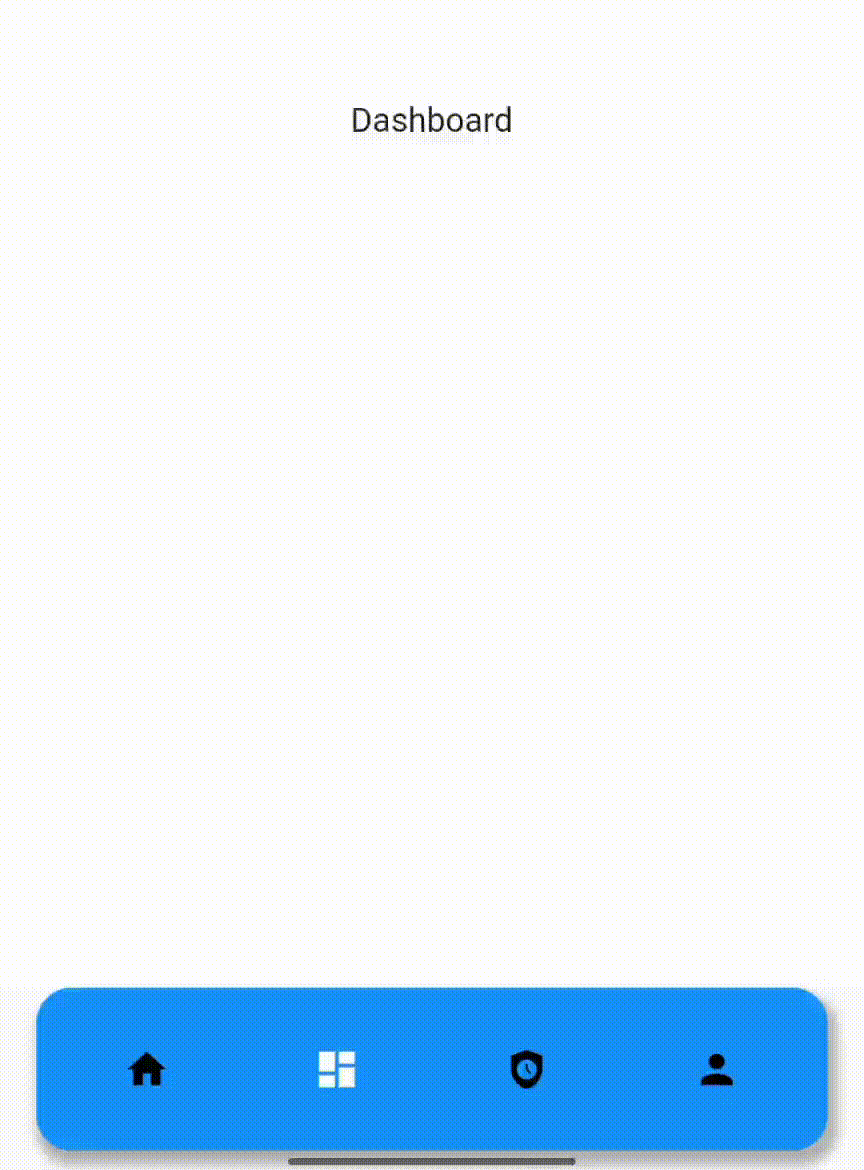
安装
- 将包的最新版本添加到
pubspec.yaml文件中:
dependencies:
animated_bottom_bar: ^0.0.3
- 导入包:
import 'package:animated_bottom_bar/animated_bottom_bar.dart';
import 'package:flutter/material.dart';
使用示例
以下是一个完整的示例,展示了如何在 Flutter 应用程序中使用 animated_bottom_bar 插件。
class Test extends StatefulWidget {
const Test({Key? key}) : super(key: key);
[@override](/user/override)
State<Test> createState() => _TestState();
}
class _TestState extends State<Test> {
int select = 0;
Color active = Colors.blue;
Color inactive = Colors.black;
List<String> name = [
"Home",
"Dashboard",
"Security",
"Person",
];
[@override](/user/override)
Widget build(BuildContext context) {
double mediaQH = MediaQuery.of(context).size.height;
double mediaQW = MediaQuery.of(context).size.width;
return Scaffold(
bottomNavigationBar: AnimatedBottomBar(
// 设置底部导航栏的宽度
width: mediaQW - 30,
// 设置底部导航栏的高度
height: mediaQH * 0.085,
// 当前选中的索引
selectedIndex: select,
// 底部导航栏的项目列表
items: [
AnimatedBarItem(
icon: Icon(Icons.home), // 主页图标
),
AnimatedBarItem(
icon: Icon(Icons.dashboard), // 仪表盘图标
),
AnimatedBarItem(
icon: Icon(Icons.safety_check), // 安全图标
),
AnimatedBarItem(
icon: Icon(Icons.person), // 个人资料图标
),
],
// 当用户点击底部导航栏的项目时调用的回调函数
onItemSelected: (_){
setState(() {
select = _; // 更新选中的索引
});
print(select); // 打印当前选中的索引
},
),
body: Container(
// 设置容器的大小
height: mediaQH,
width: mediaQW,
color: Colors.white.withOpacity(0.9),
alignment: Alignment.center,
child: Text(name[select]), // 显示当前选中的页面名称
),
);
}
}
更多关于Flutter底部动画导航栏插件animated_bottom_bar的使用的实战教程也可以访问 https://www.itying.com/category-92-b0.html
1 回复
更多关于Flutter底部动画导航栏插件animated_bottom_bar的使用的实战系列教程也可以访问 https://www.itying.com/category-92-b0.html
animated_bottom_bar 是一个 Flutter 插件,用于在应用程序底部创建一个具有动画效果的导航栏。这个插件允许你自定义导航栏的外观和动画效果,使其更加动态和吸引人。
以下是使用 animated_bottom_bar 插件的基本步骤:
1. 添加依赖
首先,你需要在 pubspec.yaml 文件中添加 animated_bottom_bar 插件的依赖:
dependencies:
flutter:
sdk: flutter
animated_bottom_bar: ^1.0.0 # 请检查最新版本
然后运行 flutter pub get 来获取依赖。
2. 导入包
在你的 Dart 文件中导入 animated_bottom_bar 包:
import 'package:animated_bottom_bar/animated_bottom_bar.dart';
3. 创建导航栏
接下来,你可以在你的 Scaffold 中使用 AnimatedBottomBar 来创建底部导航栏。以下是一个简单的示例:
import 'package:flutter/material.dart';
import 'package:animated_bottom_bar/animated_bottom_bar.dart';
void main() => runApp(MyApp());
class MyApp extends StatelessWidget {
[@override](/user/override)
Widget build(BuildContext context) {
return MaterialApp(
home: HomeScreen(),
);
}
}
class HomeScreen extends StatefulWidget {
[@override](/user/override)
_HomeScreenState createState() => _HomeScreenState();
}
class _HomeScreenState extends State<HomeScreen> {
int _currentIndex = 0;
final List<BarItem> _barItems = [
BarItem(
icon: Icon(Icons.home),
title: Text("Home"),
activeColor: Colors.blue,
inactiveColor: Colors.grey,
),
BarItem(
icon: Icon(Icons.search),
title: Text("Search"),
activeColor: Colors.green,
inactiveColor: Colors.grey,
),
BarItem(
icon: Icon(Icons.person),
title: Text("Profile"),
activeColor: Colors.red,
inactiveColor: Colors.grey,
),
];
[@override](/user/override)
Widget build(BuildContext context) {
return Scaffold(
appBar: AppBar(
title: Text('Animated Bottom Bar Example'),
),
body: Center(
child: Text('Page ${_currentIndex + 1}'),
),
bottomNavigationBar: AnimatedBottomBar(
barItems: _barItems,
currentIndex: _currentIndex,
onTap: (index) {
setState(() {
_currentIndex = index;
});
},
),
);
}
}





