Flutter自定义表单字段插件customformfield_an的使用
Flutter自定义表单字段插件customformfield_an的使用
CustomFormField_an
包用于建立表单字段的标准并准备一些视觉调整。
特性
以下是一些图像示例:
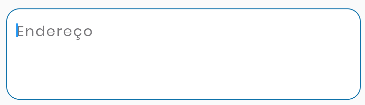

开始使用
简单的使用方法,仅需一个类。
使用方法
CustomFormField(
radius: 15, // 圆角半径
hinttxt: 'Detalhes', // 提示文本
ctrl: textController, // 文本控制器
fcs: focusNode, // 聚焦节点
decorationColor: Colors.white, // 背景颜色
txtInputAction: TextInputAction.next, // 下一个输入动作
decorationBorderColor: Colors.Blue, // 边框颜色
hasBorder: true, // 是否有边框
fontColor: Colors.black, // 字体颜色
textStyle : TextStyle(), // 文本样式
)
额外信息
这些可以帮助为包做出贡献。目标是一个具有样式和定制可能性的表单字段。
完整示例
以下是一个完整的示例代码,展示了如何在Flutter应用中使用CustomFormField_an插件。
import 'package:flutter/material.dart';
import 'package:customformfield_an/customformfield.dart';
class ExampleCustomFormField extends StatelessWidget {
const ExampleCustomFormField({Key? key}) : super(key: key);
[@override](/user/override)
Widget build(BuildContext context) {
// 创建焦点节点和文本控制器
FocusNode fcs = FocusNode();
TextEditingController ctrl = TextEditingController();
return Scaffold(
appBar: AppBar(
title: Text('Custom Form Field Example'),
),
body: Padding(
padding: const EdgeInsets.all(16.0),
child: Column(
children: [
// 第一个自定义表单字段
CustomFormField(
fcs: fcs,
ctrl: ctrl,
hintTxt: 'Example 1',
radius: 10,
decorationColor: Colors.white,
decorationBorderColor: Colors.blue.shade800,
fontColor: Colors.black,
),
SizedBox(height: 20), // 添加间距
// 第二个自定义表单字段
CustomFormField(
fcs: fcs,
ctrl: ctrl,
labelText: 'Example 2',
radius: 15,
decorationColor: Colors.white,
decorationBorderColor: Colors.blue.shade800,
fontColor: Colors.black,
),
],
),
),
);
}
}
更多关于Flutter自定义表单字段插件customformfield_an的使用的实战教程也可以访问 https://www.itying.com/category-92-b0.html
1 回复
更多关于Flutter自定义表单字段插件customformfield_an的使用的实战系列教程也可以访问 https://www.itying.com/category-92-b0.html
在Flutter中,如果你想创建一个自定义的表单字段插件,你可以按照以下步骤来实现。假设你已经创建了一个名为customformfield_an的插件,下面是如何使用它的基本步骤。
1. 创建自定义表单字段插件
首先,你需要创建一个自定义的表单字段插件。假设你已经创建了一个名为CustomFormField的插件,它可能看起来像这样:
import 'package:flutter/material.dart';
class CustomFormField extends FormField<String> {
CustomFormField({
Key? key,
FormFieldSetter<String>? onSaved,
FormFieldValidator<String>? validator,
String? initialValue,
bool autovalidate = false,
}) : super(
key: key,
onSaved: onSaved,
validator: validator,
initialValue: initialValue,
autovalidateMode: autovalidate
? AutovalidateMode.always
: AutovalidateMode.disabled,
builder: (FormFieldState<String> state) {
return Column(
crossAxisAlignment: CrossAxisAlignment.start,
children: [
TextFormField(
decoration: InputDecoration(
labelText: 'Custom Field',
errorText: state.errorText,
),
onChanged: (value) {
state.didChange(value);
},
),
if (state.hasError)
Text(
state.errorText!,
style: TextStyle(color: Colors.red),
),
],
);
},
);
}
2. 在项目中使用自定义表单字段插件
在你的Flutter项目中,你可以像使用其他FormField一样使用这个自定义表单字段。
import 'package:flutter/material.dart';
import 'customformfield_an.dart'; // 导入你的自定义插件
void main() {
runApp(MyApp());
}
class MyApp extends StatelessWidget {
[@override](/user/override)
Widget build(BuildContext context) {
return MaterialApp(
home: Scaffold(
appBar: AppBar(
title: Text('Custom Form Field Example'),
),
body: MyCustomForm(),
),
);
}
}
class MyCustomForm extends StatefulWidget {
[@override](/user/override)
_MyCustomFormState createState() => _MyCustomFormState();
}
class _MyCustomFormState extends State<MyCustomForm> {
final _formKey = GlobalKey<FormState>();
[@override](/user/override)
Widget build(BuildContext context) {
return Form(
key: _formKey,
child: Padding(
padding: const EdgeInsets.all(16.0),
child: Column(
children: [
CustomFormField(
validator: (value) {
if (value == null || value.isEmpty) {
return 'Please enter some text';
}
return null;
},
),
SizedBox(height: 20),
ElevatedButton(
onPressed: () {
if (_formKey.currentState!.validate()) {
// 如果表单验证通过,处理表单数据
ScaffoldMessenger.of(context).showSnackBar(
SnackBar(content: Text('Processing Data')),
);
}
},
child: Text('Submit'),
),
],
),
),
);
}
}





