HarmonyOS鸿蒙Next中日期选择功能实现
HarmonyOS鸿蒙Next中日期选择功能实现 这种日期样式有参考吗
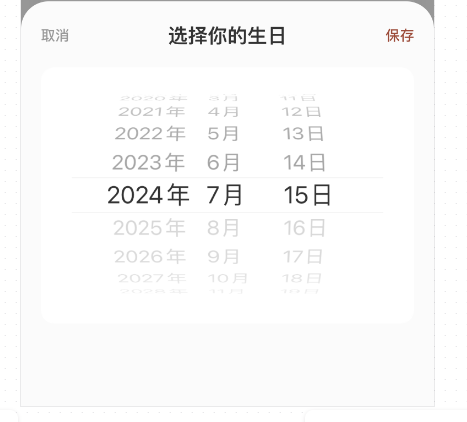
更多关于HarmonyOS鸿蒙Next中日期选择功能实现的实战教程也可以访问 https://www.itying.com/category-93-b0.html
3 回复
import { Configuration } from '@ohos/utils/Index';
let config: Configuration = globalThis.config as Configuration
@CustomDialog
export struct CustomDatePickerDialog {
controller: CustomDialogController
cancel?: () => void
confirm?: (date: Date) => void
@Prop selectedDate: Date = new Date()
//开始日期,默认1930-1-1
startDate = new Date("1930-1-1")
//结束日期,默认今天
endDate = new Date()
build() {
Column() {
Row() {
Text('取消').fontColor('#999999')
.width(40).onClick(() => {
if (this.cancel) {
this.controller.close()
this.cancel
}
})
Text('日期选择').fontColor('#222222').fontSize(16).layoutWeight(1).textAlign(TextAlign.Center)
Text('确定').fontColor(config.content_style.color).width(40).onClick(() => {
if (this.confirm) {
this.controller.close()
this.confirm(this.selectedDate)
}
})
}.height(50).padding({ left: 10, right: 10 })
DatePicker({
selected: this.selectedDate,
start: this.startDate,
end: this.endDate
}).disappearTextStyle({ color: Color.Gray, font: { size: '16fp', weight: FontWeight.Bold } })
.textStyle({ color: '#ff182431', font: { size: '18fp', weight: FontWeight.Normal } })
.selectedTextStyle({ color: config.content_style.color, font: { size: '26fp', weight: FontWeight.Regular } })
.onDateChange((value: Date) => {
this.selectedDate = value
})
}.backgroundColor(Color.White)
}
}
使用的地方:
datePickerController: CustomDialogController = new CustomDialogController({
builder: CustomDatePickerDialog({
cancel: () => {
},
confirm: (date: Date) => {
this.birthDay = DateUtil.getInstance().getDateFormatForOtherStyle(new Date(date))
this.viewModel.userInfoEdit(this.userInfo, "birthday", this.birthDay, false)
},
}),
alignment: DialogAlignment.Bottom,
isModal: true,
cornerRadius: ResManager.getDimenSize(DimenEnum.privacy_disagree_border_Radius),
autoCancel: true,
customStyle: true
})
更多关于HarmonyOS鸿蒙Next中日期选择功能实现的实战系列教程也可以访问 https://www.itying.com/category-93-b0.html
在HarmonyOS鸿蒙Next中,日期选择功能可以通过DatePicker组件实现。首先,在XML布局文件中添加DatePicker组件,设置其属性如mode(日期模式)和startDate、endDate(日期范围)。然后在Java或TS代码中监听DatePicker的onDateChanged事件,获取用户选择的日期并处理相应逻辑。例如:
<DatePicker
ohos:id="$+id:datePicker"
ohos:height="match_content"
ohos:width="match_content"
ohos:mode="date"
ohos:startDate="2023-01-01"
ohos:endDate="2023-12-31"/>
DatePicker datePicker = (DatePicker) findComponentById(ResourceTable.Id_datePicker);
datePicker.setDateChangedListener((view, year, month, day) -> {
String selectedDate = year + "-" + (month + 1) + "-" + day;
// 处理选择日期逻辑
});
通过这种方式,您可以轻松实现日期选择功能。







