Flutter步进器插件cool_stepper_reloaded的使用
Flutter步进器插件cool_stepper_reloaded的使用
Cool Stepper Reloaded
Cool Stepper Reloaded 是一个显示操作步骤序列的Flutter小部件。它对于表单向导或引导页非常有用。
这个项目是从 Cool Stepper 分支出来的,因为需要一个空安全(null-safety)包,并保持该优秀小部件的活跃开发。感谢emrade和所有帮助构建此小部件的开发者。
屏幕截图
Header启用并带有默认按钮

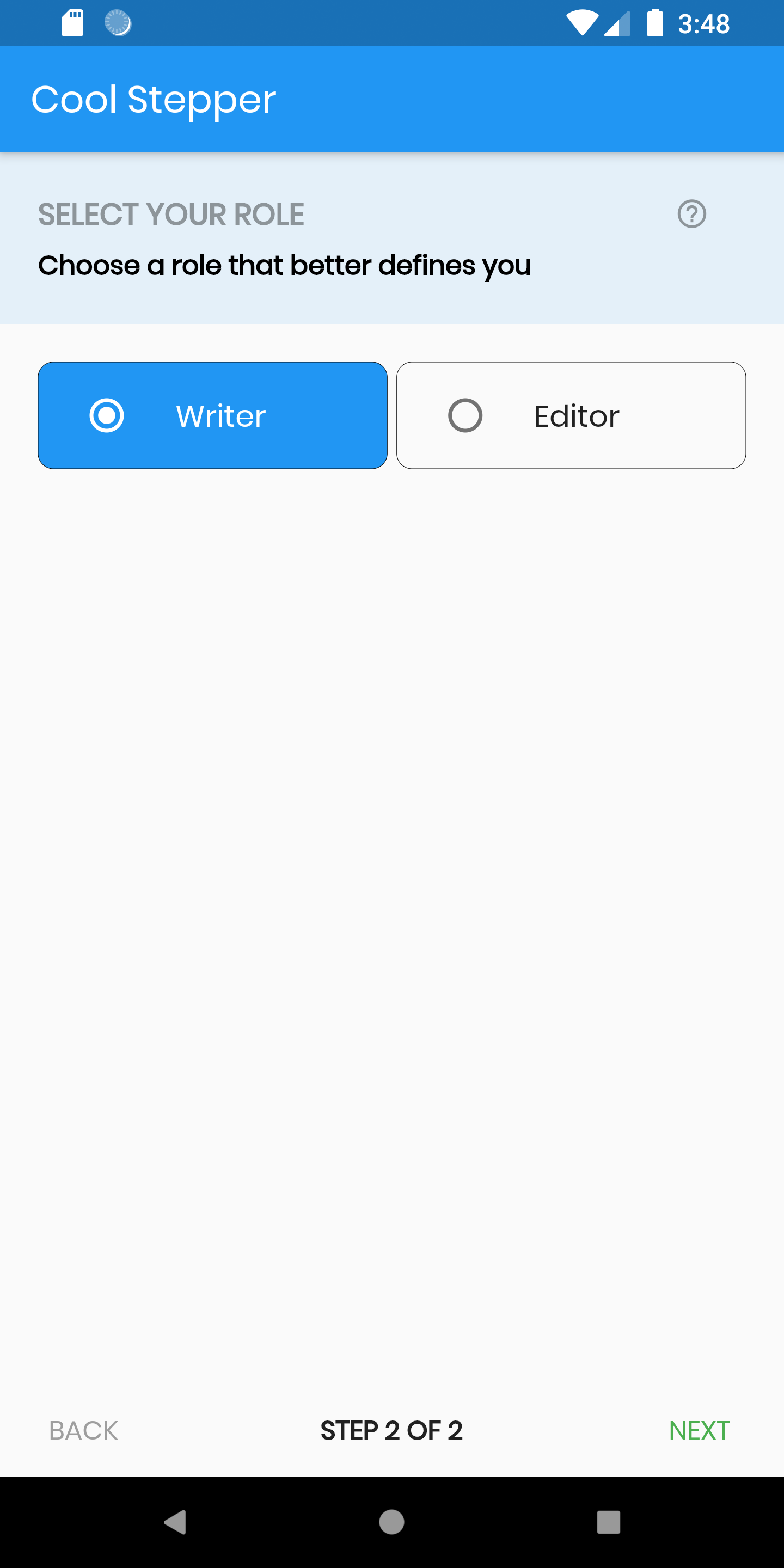
Header禁用并带有自定义按钮 Ripple Button


示例代码
下面是一个完整的示例代码,展示了如何使用 cool_stepper_reloaded 插件创建一个多步骤表单。
import 'package:cool_stepper_reloaded/cool_stepper_reloaded.dart';
import 'package:flutter/material.dart';
import 'package:another_flushbar/flushbar.dart';
import 'package:ripple_button/ripple_button.dart';
void main() {
runApp(MyApp());
}
class MyApp extends StatelessWidget {
@override
Widget build(BuildContext context) {
return MaterialApp(
title: 'Cool Stepper',
theme: ThemeData(
primarySwatch: Colors.pink,
visualDensity: VisualDensity.adaptivePlatformDensity,
),
debugShowCheckedModeBanner: false,
home: MyHomePage(title: 'Cool Stepper'),
);
}
}
class MyHomePage extends StatefulWidget {
MyHomePage({Key? key, this.title}) : super(key: key);
final String? title;
@override
_MyHomePageState createState() => _MyHomePageState();
}
class _MyHomePageState extends State<MyHomePage> {
final _formKey = GlobalKey<FormState>();
String? selectedRole = 'Writer';
final TextEditingController _nameCtrl = TextEditingController();
final TextEditingController _emailCtrl = TextEditingController();
@override
Widget build(BuildContext context) {
final steps = [
CoolStep(
title: 'Basic Information',
subtitle: 'Please fill some of the basic information to get started',
alignment: Alignment.center,
content: Form(
key: _formKey,
child: Column(
children: [
_buildTextField(
labelText: 'Name',
validator: (value) {
if (value!.isEmpty) {
return 'Name is required';
}
return null;
},
controller: _nameCtrl,
),
_buildTextField(
labelText: 'Email Address',
validator: (value) {
if (value!.isEmpty) {
return 'Email address is required';
}
return null;
},
controller: _emailCtrl,
),
],
),
),
validation: () {
if (!_formKey.currentState!.validate()) {
return 'Fill form correctly';
}
return null;
},
),
CoolStep(
title: 'Select your role',
subtitle: 'Choose a role that better defines you',
alignment: Alignment.center,
content: Container(
child: Row(
children: <Widget>[
_buildSelector(
context: context,
name: 'Writer',
),
SizedBox(width: 5.0),
_buildSelector(
context: context,
name: 'Editor',
),
],
),
),
),
];
void _onFinish() {
final flush = Flushbar(
message: 'Steps completed!',
flushbarStyle: FlushbarStyle.FLOATING,
margin: EdgeInsets.all(8.0),
borderRadius: BorderRadius.all(Radius.circular(8.0)),
icon: Icon(
Icons.check_circle_outline_outlined,
size: 28.0,
color: Colors.green,
),
duration: Duration(seconds: 2),
leftBarIndicatorColor: Colors.green,
);
flush.show(context);
}
final stepper = CoolStepper(
showErrorSnackbar: true,
hasRoundedCorner: true,
onCompleted: _onFinish,
contentPadding: EdgeInsets.only(left: 40, right: 40),
config: CoolStepperConfig(
finishButton: Container(
child: RippleButton(
text: 'Finish',
type: RippleButtonType.AMBER,
padding: EdgeInsets.only(right: 16, bottom: 6),
style: RippleButtonStyle(
width: 20,
),
onPressed: () => {},
),
),
backButton: RippleButton(
text: 'Back',
type: RippleButtonType.BLUE_TRANSLUCENT,
padding: EdgeInsets.only(left: 16, bottom: 6),
style: RippleButtonStyle(
width: 24,
),
onPressed: () => {},
),
nextButton: RippleButton(
text: 'Next',
type: RippleButtonType.AMBER,
padding: EdgeInsets.only(right: 16, bottom: 6),
style: RippleButtonStyle(
width: 20,
),
onPressed: () => {},
),
),
steps: steps,
);
return Scaffold(
appBar: AppBar(
title: Text(widget.title!),
),
body: Container(
child: stepper,
),
);
}
Widget _buildTextField({
String? labelText,
FormFieldValidator<String>? validator,
TextEditingController? controller,
}) {
return Padding(
padding: const EdgeInsets.only(bottom: 20.0),
child: TextFormField(
decoration: InputDecoration(
labelText: labelText,
),
validator: validator,
controller: controller,
),
);
}
Widget _buildSelector({
BuildContext? context,
required String name,
}) {
final isActive = name == selectedRole;
return Expanded(
child: AnimatedContainer(
duration: Duration(milliseconds: 200),
curve: Curves.easeInOut,
decoration: BoxDecoration(
color: isActive ? Theme.of(context!).primaryColor : null,
border: Border.all(
width: 0,
),
borderRadius: BorderRadius.circular(8.0),
),
child: RadioListTile(
value: name,
activeColor: Colors.white,
groupValue: selectedRole,
onChanged: (String? v) {
setState(() {
selectedRole = v;
});
},
title: Text(
name,
style: TextStyle(
color: isActive ? Colors.white : null,
),
),
),
),
);
}
}
CoolStepper 类属性
| 属性名 | 数据类型 | 描述 | 默认值 |
|---|---|---|---|
| onCompleted | Void Function() | 必填 - 所有步骤完成后触发的函数 | Null |
| steps | List<CoolStep> | 必填 - 步骤列表 | Null |
| config | CoolStepperConfig | 用于自定义步进器 | CoolStepperConfig(backText: “BACK”, nextText: “NEXT”, stepText: “STEP”, ofText: “OF”) |
| alignment | Alignment | 更改内容对齐方式,介于标题(如果启用)和按钮之间 | Alignment.topCenter |
| isHeaderEnabled | bool | 是否为每个步骤构建标题,默认值为true | true |
| showErrorSnackbar | bool | 如果验证失败,是否显示包含错误信息的SnackBar | false |
CoolStepperConfig 属性
| 属性名 | 数据类型 | 描述 | 默认值 |
|---|---|---|---|
| backText | String | 返回按钮上显示的文本 | BACK |
| nextText | String | 下一步按钮上显示的文本 | NEXT |
| finalText | String | 最后一步的下一步按钮上显示的文本 | FINISH |
| stepText | String | 描述进度的文本 | STEP |
| ofText | String | 描述进度的文本 | OF |
| headerColor | Color | 标题的背景颜色 | Theme.of(context).primaryColor.withOpacity(0.1) |
| icon | Icon | 替换默认图标的图标 | Icon(Icons.help_outline, size: 18, color: Colors.black38) |
| titleTextStyle | TextStyle | 标题文本样式 | TextStyle(fontSize: 16.0, fontWeight: FontWeight.bold, color: Colors.black38) |
| subtitleTextStyle | TextStyle | 副标题文本样式 | TextStyle(fontSize: 14.0, fontWeight: FontWeight.w600, color: Colors.black) |
| backTextList | List<String> | 覆盖’backText’的字符串列表,必须比步骤数少一个,因为第一步不会显示返回按钮 | null |
| nextTextList | List<String> | 覆盖’nextText’的字符串列表,必须比步骤数少一个,因为可以通过’finalText’设置最后一步的下一步按钮文本 | null |
待办事项
- ✅ 添加自定义“下一步”按钮的文本样式参数 (2.2.0)
- ✅ 添加自定义“返回”按钮的文本样式参数 (2.2.0)
- ❌ 添加自定义“步骤 x of N”的文本样式参数
- ❌ 添加更改“下一步”按钮背景颜色的选项
- ❌ 添加更改“完成”按钮背景颜色的选项
请在遇到问题或文档不清晰时提交问题。
许可证
参见 LICENSE.md
更多关于Flutter步进器插件cool_stepper_reloaded的使用的实战系列教程也可以访问 https://www.itying.com/category-92-b0.html
更多关于Flutter步进器插件cool_stepper_reloaded的使用的实战系列教程也可以访问 https://www.itying.com/category-92-b0.html
当然,以下是如何在Flutter项目中使用cool_stepper_reloaded插件的示例代码。这个插件允许你创建一个步进器(Stepper),用于引导用户完成一系列步骤。
首先,确保你已经在pubspec.yaml文件中添加了cool_stepper_reloaded依赖:
dependencies:
flutter:
sdk: flutter
cool_stepper_reloaded: ^最新版本号 # 请替换为实际发布的最新版本号
然后,运行flutter pub get来安装依赖。
接下来,在你的Dart文件中,你可以这样使用cool_stepper_reloaded:
import 'package:flutter/material.dart';
import 'package:cool_stepper_reloaded/cool_stepper_reloaded.dart';
void main() {
runApp(MyApp());
}
class MyApp extends StatelessWidget {
@override
Widget build(BuildContext context) {
return MaterialApp(
title: 'Flutter Demo',
theme: ThemeData(
primarySwatch: Colors.blue,
),
home: MyHomePage(),
);
}
}
class MyHomePage extends StatefulWidget {
@override
_MyHomePageState createState() => _MyHomePageState();
}
class _MyHomePageState extends State<MyHomePage> with SingleTickerProviderStateMixin {
final List<Step> steps = [
Step(
title: Text('Step 1: Enter Name'),
content: TextFormField(
decoration: InputDecoration(labelText: 'Name'),
),
),
Step(
title: Text('Step 2: Enter Age'),
content: TextFormField(
decoration: InputDecoration(labelText: 'Age'),
keyboardType: TextInputType.number,
),
),
Step(
title: Text('Step 3: Submit'),
content: ElevatedButton(
onPressed: () {
// Handle submission here
print('Step completed');
},
child: Text('Submit'),
),
),
];
int currentStep = 0;
@override
Widget build(BuildContext context) {
return Scaffold(
appBar: AppBar(
title: Text('Cool Stepper Reloaded Demo'),
),
body: Padding(
padding: const EdgeInsets.all(16.0),
child: CoolStepper(
steps: steps,
currentStep: currentStep,
onStepTapped: (step) {
setState(() {
currentStep = step;
});
},
onStepContinue: () {
if (currentStep < steps.length - 1) {
setState(() {
currentStep += 1;
});
}
},
onStepBack: () {
if (currentStep > 0) {
setState(() {
currentStep -= 1;
});
}
},
),
),
);
}
}
在这个示例中:
-
我们定义了一个包含三个步骤的列表
steps。每个步骤包含一个标题和一个内容。对于前两个步骤,内容是一个TextFormField,用于输入名字和年龄。第三个步骤是一个按钮,用于提交信息。 -
我们创建了一个
CoolStepper组件,并将步骤列表、当前步骤、以及用于处理步骤点击、继续和返回的回调函数传递给它。 -
使用
setState方法来更新当前步骤,这样步进器就会显示正确的步骤。
你可以根据需要修改步骤的内容和逻辑,以适应你的具体需求。这个示例提供了一个基本的框架,展示了如何使用cool_stepper_reloaded插件来创建步进器。









